Customize VCM Tab
The Customize VCM tab allows an administrator to create new customized View Compare/Merge types based on the default merge types of Rebase, Promote, Replicate, and Compare. The administrator can specify at the server, view, or project level which merge types will be available to the user of that particular context. The administrator can also specify what the default merge action will be for each difference type found in the session.
Using the Customize VCM tab, administrators can simplify the View Compare/Merge process by presetting the View Compare/Merge operation settings in the View Compare/Merge Wizard, eliminating the need for users to view and set all of the View Compare/Merge Wizard options to start a VCM session. Along with setting the default merge actions, the administrator can also specify which Included Item Types and VCM Options to display to the user.
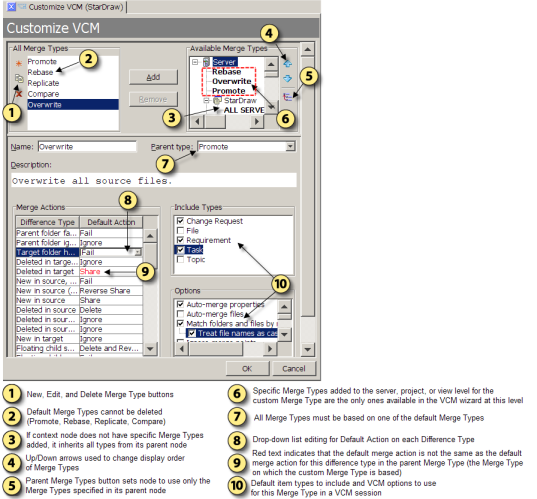
Available Merge Types
The administrator can control which custom merge types are available at the context level, such as the server, project, or view level. The Customize VCM tab provides a hierarchical context tree from the server down through the projects and views on each server. Custom merge types are specifically added to each desired level of the context tree. In the Available Merge Types tree:
- The nodes with icons are the context nodes which represent the server, project, and view levels.
- The nodes in bold text define what merge types will be available to the user when they are in that context.
By default, if StarTeam cannot find settings for a feature at the current view, it looks up the tree at the parent view. If there are no settings at the parent view, StarTeam will continue moving up the tree until it gets to the server level. When you add a custom merge type to a particular context view node, it becomes available for all the child nodes under it.
The order you add merge types to a context level is the order they display in the View Compare/Merge Wizard. You can change the order using the Up and Down arrows to the right of the Available Merge Types tree.
Default Difference Type Actions
In the compare phase of a View Compare/Merge session, VCM uses the default merge actions for the type of merge selected to resolve any differences. The server administrator can control what default actions View Compare/Merge will take for each Difference Type. The Merge Actions section allows the administrator to change which default action to take by selecting a different one from the drop-down lists in the Default Action column.
Include Types
A user can limit the item types to include in a View Compare/Merge session using the Include Selected Items page of the View Compare/Merge Wizard. By checking specific item types in the Include Types section of the Customize VCM tab, the administrator can customize what item types appear in the View Compare/Merge Wizard for user selection.
Options
The Options section lets the administrator specify which compare/merge options to display as the defaults on the Set Options page of the View Compare/Merge Wizard. The options selected on this page of the wizard are performed when the View Compare/Merge session begins the compare phase.