Compare Perspective
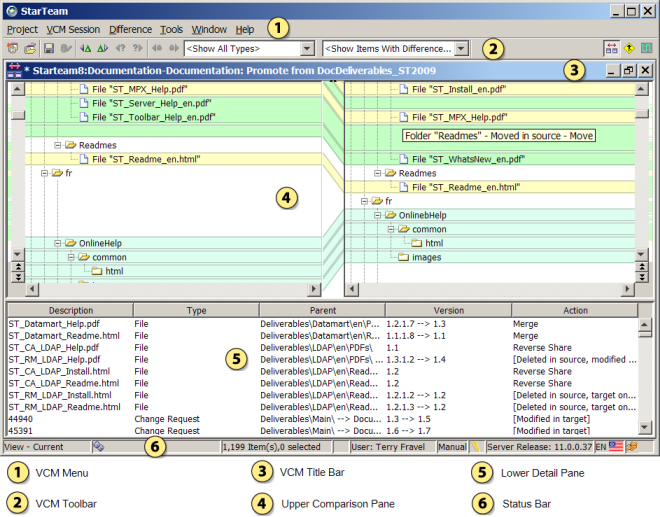
Use the Compare Perspective to review what is being compared and what merge actions are planned. The Compare Perspective displays the contents of the source and target views in two folder trees at the top.
Selecting an item in a folder tree also selects it in the lower pane. Each comparison pane contains scroll bars and navigation buttons.
The lower pane in the Compare Perspective is a details pane displaying all the items in the two folders. Columns provide the name of the item, item type, parent path, and the version of each item.
The Version column shows both the source and target versions of the item if there is a difference. The Action column lists the action to be performed for each item. If the item is not <unchanged>, a context menu for the Action column enables you to specify a different merge action. The actions are displayed with different formatting indicating the following:
- An action not in brackets indicates the proposed action that View Compare/Merge will take on the item.
- An action in square brackets indicates the compare phase is ignoring the item, taking no action and displays why in the brackets.
- An action in angle brackets indicates no action is set for the item because it was not changed or was not compared.
File comparison and folder comparison in View Compare/Merge highlight differences in color, with each color representing a certain difference type. For example, it highlights inserted or deleted items in green, changed items in yellow, and moved or renamed items in blue. You can modify the default color for differences in the StarTeamFile Compare/Merge Options dialog box, accessed from the StarTeamFile Compare/Merge window under .