Running Tests in Parallel
You can use multiple MSTest processes to execute tests in parallel against multiple browsers or mobile devices. For example, you can use this functionality when executing test from a continuous integration server, or from Silk Central.
- Google Chrome.
- Mozilla Firefox.
- Web, native, and hybrid apps on the following platforms:
- Physical Android devices.
- Android Emulators.
- Physical iOS devices.
To disable parallel test replay, set the environment variable SILKTEST_ENABLE_PARALLEL_TESTING to false.
Each parallel test run starts as a separate vstestconsole.exe or mstest.exe, which corresponds to one browser or mobile device. You can specify the browser or mobile device that you want to associate with a specific vstestconsole.exe or mstest.exe through the connection string. For additional information, see Connection String for a Mobile Device or Connection String for a Remote Desktop Browser .
The following image shows testing multiple browsers in parallel:
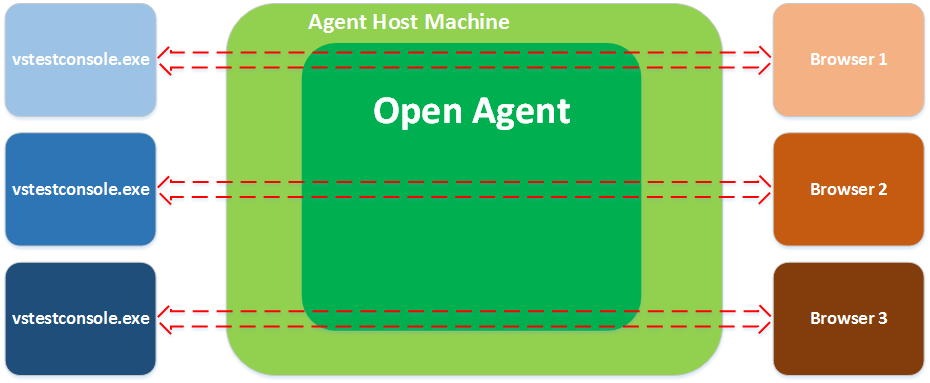
The following image shows testing multiple devices in parallel:

Multiple processes starting simultaneously might each try to start the Open Agent on the machine on which Silk4NET is running. Running the Open Agent multiple times on the same machine is not possible and will cause Silk4NET to throw an exception. To avoid this, ensure that the Open Agent is running before starting the parallel test runs.