Customizing Session Handling
You can create a new recording rule in TrueLog Explorer using values that you have specified in a parsing function. For example, creating a recording rule from a session-customization parsing function allows you to record an application while avoiding session customization issues entirely.
- Select a TrueLog in the menu tree.
- Click Customize Session Handling on the workflow bar. The Workflow - Customize Session Handling dialog box opens.
-
Click the
Find differences link to view a differences table on the
Differences page.
This step reveals instances in which the server responded with different (or dynamic) information during the replay session
compared to of the record session. Such static information may need to be replaced with a variable.
Note: When the corresponding record TrueLog is not already open, a dialog box opens asking if you want to have the corresponding record TrueLog opened.
- Click OK.
-
Step through the HTML server responses using the
Step Through TrueLog dialog box.
Recorded responses are displayed alongside the corresponding replayed responses. Only those differences that indicate that
static information is included in the test script and being sent back to the server need to be parsed. For example, a difference
between replay and record sessions might be due to an e-commerce site running out of stocked merchandise. Such a difference
would not be appropriate for script customization because it is not session related.
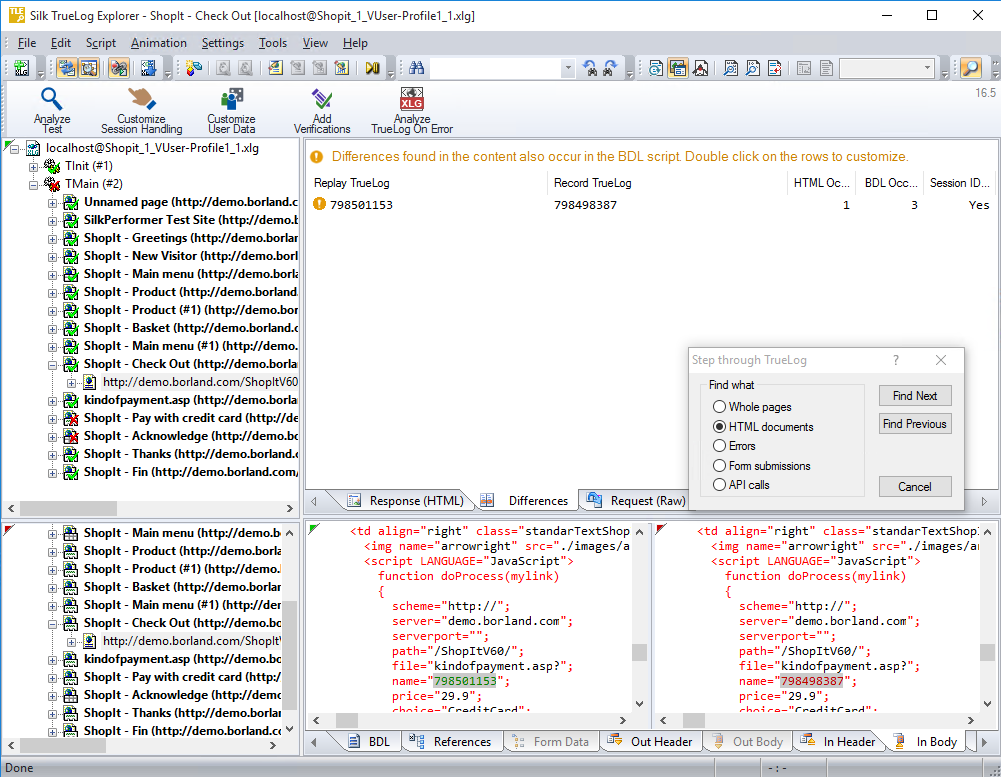
Tip: The column headers on the Differences page offer helpful mouse-over tooltips that describe the elements contained in each column. - Double-click one of the errors listed on Differences page. The Insert parsing function dialog box opens with the boundary values already inserted. There is no need to locate and enter these values manually.
- Optional: Click Create Recording Rule to create a recording rule based on the values of the parsing function. This enables you to record the application in the future without having to care about session customization again.
- Back on the Insert parsing function dialog box, click OK.
- Click Customize Session Handling on the workflow bar once the script has been successfully modified.
- Click Try Script Run to see if the script runs correctly now that session handling has been modified. A new Try Script run is initiated.
- Analyze the results of the subsequent test run to determine whether or not session handling customization was successful.