 How to...
How to...This chapter provides an introduction to using the Web interface to the Directory Server. This is called Enterprise Server Administration.
The Web interface enables you to monitor and control enterprise servers across the Internet, or your intranet, from a computer that has any of the following browsers installed:
Note: By default Directory Server uses port 86. If you have an active firewall on the Directory Server machine, you need to make sure that it is configured to allow access to this port.
Before Enterprise Server Administration can be made available for general use it has to be configured. For more information see the chapter Configuration.
When Enterprise Server is installed, the Directory Server is started automatically as a Windows service. You can stop the Directory Server and start it again using the Windows Control Panel.
You can also start Directory Server from the command line using the mfds command. This method of starting the Directory Server is useful if you want to debug applications running as services. Before you can use the mfds command, you must stop Directory Server running as a Windows service. If you start Directory Server using the mfds command, you must stop it using a menu option of the Web interface.
The mfds command also provides options to deinstall and reinstall the Directory Server as a Windows service.
To access the Directory Server using the Web interface, you start a Web browser and enter the address where the Directory Server is running.
Alternatively, if you are running Net Express, you can click Tools > Enterprise Server > Administration from the IDE menus.
Depending on how the Directory Server has been configured, and what it is you want to do, you might need to log on to Enterprise Server Administration. To do this, you need a user ID and password.
What you see and what you can do using Enterprise Server Administration, depends on the security configuration settings and the permissions granted to your user account.
For more on security and the options available, see Introduction to Enterprise Server Security.
When you have logged on, you see the Home page, which is shown in Figure 4-1. What you can see depends on whether or not access is restricted, and, if it is restricted, the permission level with which you have logged on. Figure 4-1 shows the Home page for the Schema Administrator permission level.

Figure 4-1: Home Page of Enterprise Server Administration
The Enterprise Server Administration menus appear in a panel on the left-hand side of the page. The menu options are grouped under headings, such as Actions. You see only the menu options that are appropriate to your permission level. You don't use menus to do everything in Enterprise Server Administration; many actions are available as push buttons on tables.
The status line appears towards the top of the page, under the Enterprise Server Administration heading. This line provides information about the status of the Directory Server. If the information is an error message, it appears in red.
For full details of the messages that can appear in the status line, see your Enterprise Server Help topic Directory Server Error Messages
Information about the objects in the Directory Server is presented in
tables. The table that you see on the Home page after you have logged on
presents information about the servers in the Directory Server repository. You can modify the level of information displayed on the home page by using the ![]() and
and ![]() buttons in the top left-hand corner
of the servers table
buttons in the top left-hand corner
of the servers table
The servers table has a number of Details push buttons, which you can click to go to a page with more detail on that particular type of object.
In the server table some columns are white while others are beige. Information in the white columns applies to both enterprise servers and CCI servers, while information in the beige columns applies only to enterprise servers. For information about CCI servers see the section Introduction in the chapter Servers.
As soon as you select a server to edit, or one of the other tables to view, such as the service table, the page changes to a tabbed format, enabling you to switch between communications processes, services, request handlers and implementation packages. Figure 4-2 shows the Edit Server page. The numbers in parentheses after the tabs on the top row indicate how many objects of that type are registered with the server.
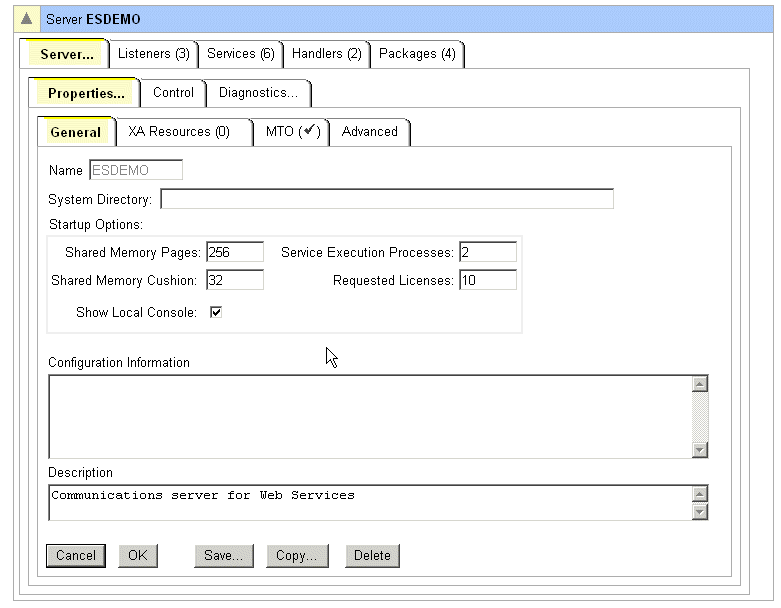
Figure 4-2: Edit Server Page Showing Tabs
Most tables also contain one or more Edit buttons, which you can click to go to a page where you can update the selected object's attributes, and an Add button, which you can click to go to a page where you can add an object of that type.
Enterprise Server Administration provides two sets of facilities, each with its own mode of navigation:
You can always return to the Home page wherever you are by clicking
Home at the top of the menu in the left-hand panel, or
![]() in the top left-hand
corner of the server details page or any of the object details pages.
in the top left-hand
corner of the server details page or any of the object details pages.
Warning: We recommend that you do not use the Back button on your Web Browser tool bar to return to the previous page, as doing this might resubmit an administration request that is no longer valid.
Many pages contain a Refresh button. Click this after you have performed an action that should be reflected in the contents of that page's table. For example, if you have just added a server, click Refresh on the Home page, and the details of the new server will appear in the servers table. Some pages also include an Auto-refresh interval field that enables you to specify the interval (in seconds) between automatic refreshes. The default (and the minimum) is 10 seconds; a blank space means no automatic refresh.
You can view the Enterprise Server Documentation in a separate browser window while you are using the Enterprise Server Administration Web interface, by clicking Contents in the menu at the left-hand side of the page. For this link to work, you must have the following in place:
docs=<ES>/helpThe default enterprise server, ESDEMO, has a web listener with this configuration information. When you create a new enterprise server, a Web listener with the required configuration information entry is automatically created.
Copyright © 2008 Micro Focus (IP) Ltd. All rights reserved.