3.4 Using the Default Selections
-
Launch the web application for which you want to enable SSO.
-
SecureLogin detects the application and prompts you to enable SSO.
Figure 3-2 Prompt to Enable for SSO
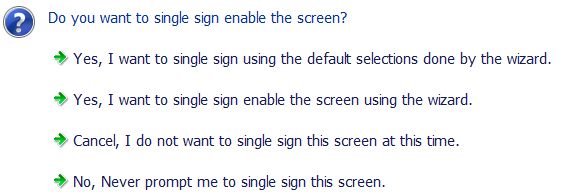
-
Select Yes, I want to single sign using the default selections done by the wizard.
-
Specify your credentials, then click OK.
SecureLogin saves your credentials in the directory. The next time you launch the application, SecureLogin provides the credentials for you.