7.3 Dialog Boxes
The following application definition example shows screen captures of the relevant dialog boxes. You can use the Window Finder tool to gather information about the title of the window, class names, dialog IDs, and so on. Use the wizard to automate the application definition creation.
|
Application definition section |
Comments |
|---|---|
# Set Password PolicyRestrictVariable $Password PwdTestPolicy |
This restricts the $Password variable to comply with the Password Policy "PwdTestPolicy". |
# ==== BeginSection: Log on ====Dialog Class "#32770" Ctrl #1001 Title "Log on"EndDialog |
When PasswordTest.exe runs, SecureLogin watches for dialog boxes that appear and match the information defined between the Dialog/EndDialog commands. You can specify all values, or a few, as long as the information specified is unique to that dialog box. |
SetPrompt "Username =====> "Type $Username #1001 SetPrompt "Password =====> "Type $Password #1002 SetPrompt "Domain =====>" Type $Domain #1003 Click #1 SetPrompt "Please enter your Username and Password to access NSL Test. SecureLogin will remember and automatically log you on in future. IT Helpdesk x4546" # ==== EndSection: Log on ==== |
Type the stored ($) Username variable into #1001, and so on. SetPrompt is used to customize the window the user sees when there are no credentials stored. When the user first runs an application that is newly enabled for single sign-on, SecureLogin prompts for their login credentials, and stores and remembers them for future login attempts. |
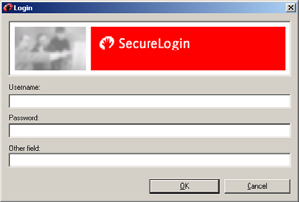
|
The title is Log In. The Class is #32770. The Username field is Control ID #1001. The Password field is Control ID #1002. The Other field is Control ID #1003. The OK button is Control ID #1. |
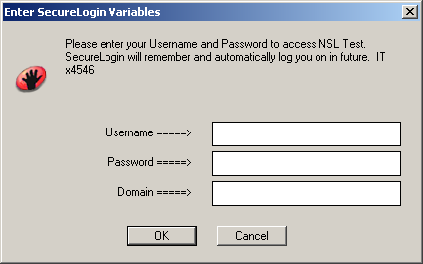
|
This dialog box is only displayed the first time the application definition is run by a user. It prompts the user to enter credentials for SecureLogin to store. The SetPrompt command is used throughout the example application. |
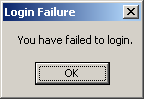
|
This is the login failure dialog box. The title is Login Failure. The class is #32770. The OK button is Control ID #2. The error message is Control ID #65535 |
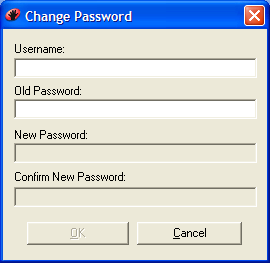
|
This is the Change Password dialog box. The Username field is Control ID #1015. The Old Password field is Control ID #1004. The New Password field is Control ID #1005. The Confirm New Password field is Control ID #1006. The OK button is Control ID #1. |

|
The ChangePassword command is used in the example application definition to display a dialog box for the user to enter a new password. The dialog box is customized to provide more information for the user. |