3.3 Modifying Predefined Applications and Application Definitions
SecureLogin predefined applications and application definitions are easily modified to cater to your organization's requirements.
Use the following procedure to modify a SecureLogin predefined application or application definition:
-
Double-click the SecureLogin icon in the notification area.
-
Click Applications. The Applications pane is displayed.
-
Double-click the required application definition. The application details are displayed.
-
Select the Definition tab. The application definition editor is displayed.
-
Modify the application definition or the predefined application, as required.
It is recommended to include date and a description of the changes made for future references.
The predefined web applications such as eBay or Hotmail under the Type list are titled Web and not Advanced Web. There is no difference between a Web application definition or an Advanced Web application definition.
-
Click OK to save changes and close the Personal Management utility.
For information about how to modify specific functions, see Command Reference.
3.3.1 Building an Application Definition in the Personal Management Utility
It is recommended that you test the application definitions locally and then copy them to the relevant container or organizational unit in multi-user directory environments.
Use the following procedure to create an application definition for a Windows application:
-
Double-click the SecureLogin icon in the notification area.
-
Select File > New > Application. The New Application dialog box is displayed.
-
Click New Application Definition and select the required application type in Type.
-
Specify other details such as the EXE or the description.
These fields vary based on the application definition type that you have selected. For example, if you select Windows as the Type, you must fill in the EXE and Description fields.
-
Click OK. The application definition is added to the left pane under applications and the details display in the right pane.
-
Select Definition and delete this text: # place your application definition here.
-
Specify your application details, and click OK.
NOTE:If you are creating multiple application definitions, click Apply to save changes without closing the Personal Management utility.
Settings Tab
Figure 3-1 The Settings Options
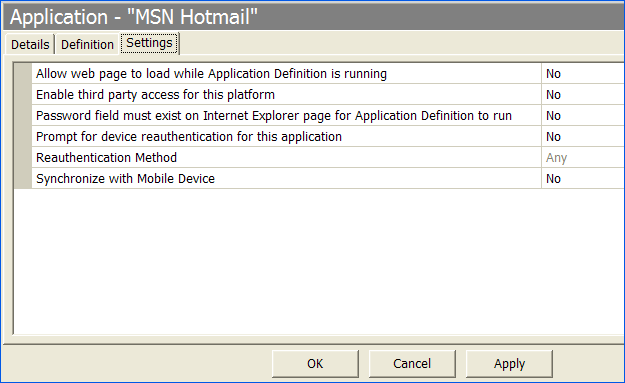
Table 3-1 Settings Options
|
Option |
Description |
|---|---|
|
Allow web page to load while application definition is running |
Applies to Microsoft Internet Explorer and application definitions created for Web pages and JavaScript login that execute in a Web page. By default, this option is set to No. This suspends completion of any other Internet Explorer tasks until the log in is completed. If this option is set to Yes, SecureLogin allows Internet Explorer to continue functioning while SecureLogin is executing the login. |
|
Enable third party access for this platform |
By default, this option is set to No. This disables the API access for this predefined application or the application definition. If this option is set to Yes, it disables the API access for this predefined application or application definition. |
|
Password field must exist on Internet Explorer page for application definition to run |
Applies to Microsoft Internet Explorer and application definitions created for Web pages and JavaScripts within Web pages. If this option is set to Yes, SecureLogin does not execute automated login for pages without a password field. If this option is set to No, your Web application returns errors on pages without password fields that you need to handle with SecureLogin. For example, password change successful. |
|
Prompt for device reauthentication for this application |
Allows you to reauthenticate an application against an Advanced Authentication device. By default, this option is set to No, which means that users are not prompted for device reauthentication for the application. If this option is set to Yes, user are prompted for device reauthentication for the application. |
|
Reauthentication Method |
This option allows you to reauthenticate to an application before single sign-on. This option is available only when Prompt for device reauthentication for this application is set to No. The reauthentication methods available are:
|
|
Synchronize with Mobile Device |
This option is set to No by default, enabling synchronization to an API-enabled hand-held device, for this predefined application or application definition. Set this option is set to Yes to disable synchronization to an API-enabled handheld device for this predefined application or application definition. |