Managing Swimlanes
Use the steps below to manage your board's Swimlanes. The default Swimlanes include
In Progress and
Done. An example of a full list of lanes would be the following:
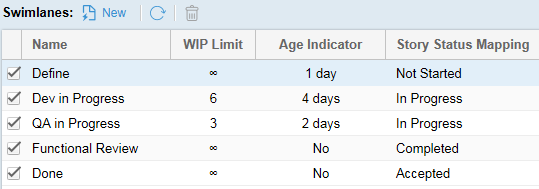
Note: There is also an initial lane named
Board Backlog. Even though you cannot configure it or see it in the list above, all boards have this lane. The
Board Backlog lane is the initial lane where all Stories begin, at least those that meet the
Board Backlog Source option (you can also manually add Stories to a board which may or may not meet this criteria). To configure which Stories
go there, see the
Board Backlog Source option.
The goal of the Swimlanes list is to add the proper lanes to meet your organization's needs. So, within the list you will:
- Click
 New to create a lane.
New to create a lane.
- Double click the Name column to rename a lane.
- Drag+drop lanes to arrange the order.
- Click
Delete
 to delete a lane.
to delete a lane.
- Define the WIP limit (how many Stories can be in the lane).
- Set the Age Indicator (how long they can be in the lane before they are flagged).
- Map the lane to an existing Rhythm status in the Story Status Mapping column.
- Uncheck a lane if you don't want to use it but want to save for later.
To add a new lane:
-
Click
New
 and then double click to enter the lane
Name.
and then double click to enter the lane
Name.
- Double click the WIP Limit cell. Enter the number of Stories that can be in the lane at one time. The default value is the infinity symbol which means no limit.
- Double click the Age Indicator cell. Enter the numbers of days at which an item will be flagged if the limit is reached.
-
Double click the
Story Status Mapping cell. Select a value that the
Status field will change to when a Story enters the lane.
- Do Not Change
- The Status value does not change. A Story will retain its previous Status when entering this lane.
- Not Started
- Status is changed to Not Started.
- In Progress
- Status is changed to In Progress.
- Completed
- Status is changed to Completed.
- Accepted
- Status is changed to Accepted.
- Click OK.