Adding Stories to a Kanban Board
Stories are automatically added to a board based on the
Board Backlog Source. However, you can explicitly create a Story on a board. When you create a Story, it is assigned to the first real lane of
the board after the
Board Backlog lane. The Story does not inherit any data (Sprint/Release/Filter) based on the
Board Backlog Source. Even if the board
Backlog Source changes, the Story will remain on the board.
You can create
 Quick or
Quick or
 Detailed Stories.
Detailed Stories.
To create a
 Detailed Story:
Detailed Story:
- Click
-
Click
 New Story: Detailed.
New Story: Detailed.
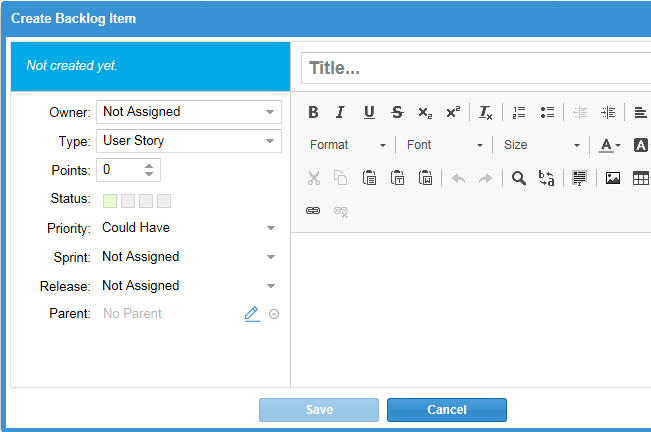
-
Enter the details for the Story:
- Title
- Enter a descriptive name for the Story.
- Owner
- Select the resource responsible for the Story.
- Type
- Select the Type of Story: User Story, Technical To Do, Epic, Theme, or Defect. For more information about Types, see Working with Stories.
- Points
- Enter the estimated number of Story Points required to complete the Story.
- Status
- Click one of the boxes indicating the status: Not Started, In Progress, Complete, or Accepted.
- Priority
- Select a Priority from the list: Must Have, Should Have, Could Have, or Won't Have.
- Sprint
- Select the Sprint for the Story, if needed.
- Release
- Select the Release for the Story, if needed.
- Parent
- The Parent Story is displayed. Click the link to display the Parent or click the Set Parent icon to change the parent.
- Description
- Add or edit the Story description.
- Click Save. The Story is added to the first lane of the board.