Editing a Story
Use the steps below when you want to add more detail to a base Story or to begin adding tasks to a Story. You can edit a Story
in the
and
views.
For more information, see Using the Story Editor.
-
Click
to the left of a Story.
Tip: If you display the ID column, you can simply click the number in that column to edit the Story.
The Edit Story dialog box opens.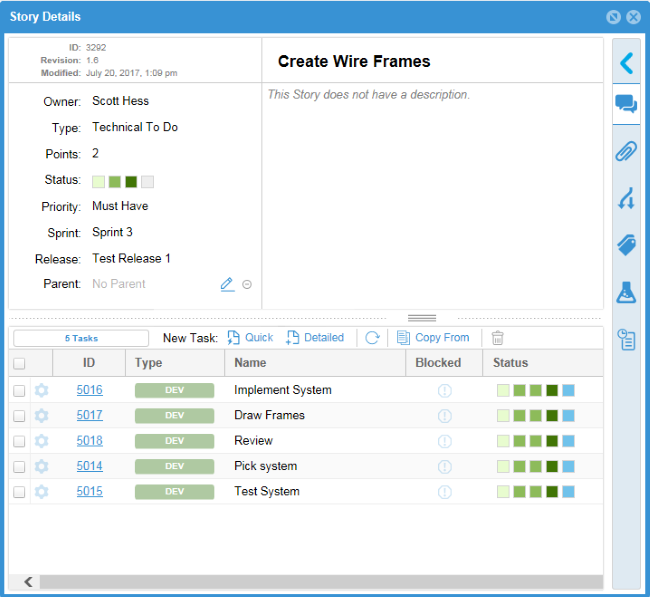
-
Enter the details for the Story:
- Title
- Enter a descriptive name for the Story.
- Owner
- Select the resource responsible for the Story.
- Type
- Select the Type of Story: User Story, Technical To Do, Epic, Theme, or Defect. For more information about Types, see Working with Stories.
- Points
- Enter the estimated number of Story Points required to complete the Story.
- Status
- Click one of the boxes indicating the status: Not Started, In Progress, Complete, or Accepted.
- Priority
- Select a Priority from the list: Must Have, Should Have, Could Have, or Won't Have.
- Sprint
- Select the Sprint for the Story, if needed.
- Release
- Select the Release for the Story, if needed.
- Parent
- The Parent Story is displayed. Click the link to display the Parent or click the Set Parent icon to change the parent.
- Description
- Add or edit the Story description.
- To add Tasks to the Story, see Adding Tasks to a Story.


