2.5 Global Project Selector
The Global Project Selector (GPS) sets the global scope to a single project for the information displayed and acted on in the Web Interface for the logged-in user. If you have permissions to work with multiple projects, the Global Project Selector helps you focus on workloads and resources for a single project at a time. If you have permissions only for a single project, the GPS is set automatically to your project.
The Global Project Selector is available on the right side of the Web Interface toolbar. When the GPS is disabled, its display area clearly indicates that no project is selected. When a project is selected, the Global Project Selector displays the name of the project and its parent organization’s name or logo (if it is available).
Figure 2-2 Display Area for Global Project Selector
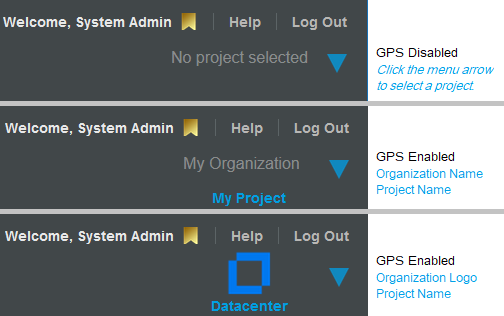
When you set the Global Project Selector, the dialogs throughout the product automatically complete fields for the project and its parent organization. The GPS applies a project-level filter to all tables to display only the components assigned to or associated with the selected project. The Advanced Search form and the Bulk Edit form display the Custom fields (if any) that are defined for the project and allow them to be used in search and edit actions.
To add the GPS project-level filter:
-
Click the Global Project Selector menu arrow
 to open a list of projects.
to open a list of projects. -
Locate and select the appropriate project. You can scroll or filter the list to locate the project of interest.
The selected page refreshes the list to display objects only for the selected project.
The selected project filter remains in effect until you deselect that project or select a different project. If you have permissions for only a single project, you cannot deselect the project.
To remove the GPS project-level filter:
-
Pause over the Global Project Selector area, then click the X to remove the project filter.
The selected page refreshes the list to display objects for all projects the user has permissions to view.