8.2 Network
Use the Network tool to configure settings for the DNS servers, search domains, gateway, and NICs for the PTM Appliance. You might need to modify these settings after the initial setup if you move the appliance VM to a new host server, or move the host server to a new domain in your network environment. You can also optionally restrict the networks that are allowed to access the appliance.
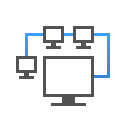
To configure network settings for the PTM Appliance:
-
Log in to the Appliance Management Console as the vaadmin user.
-
Click Network
 .
. -
In the DNS Configuration section, you can modify the DNS name servers, search domains, and gateway settings for your appliance network.
If the Search Domains field is left blank, it is auto-populated with the domain of the appliance host name. For example, if the host name of the appliance is ptm.mycompany.com, the domain is auto-populated with mycompany.com.
-
In the NIC Configuration section, you can modify the IP address, host name, and network mask of any NIC associated with the appliance.
-
Click the ID of the NIC.
-
Edit the IP address, host name, or network mask for the selected NIC.
-
Click OK.
-
Repeat these steps for each NIC that you want to configure.
-
-
(Optional) In the Appliance Administration UI (port 9443) Access Restrictions section, do one of the following:
-
Specify the IP address of each network for which you want to allow access to the appliance. Only the listed networks are allowed.
-
Leave this section blank to allow any network to access the appliance.
NOTE:After you configure the appliance, changes to your appliance network environment can impact the appliance communications.
-
-
Click OK.