24.14 Virtualization Enhancement Software
For migrations between different virtualization hosts, PlateSpin Migrate provides a mechanism to automatically uninstall virtualization enhancement software, such as VMware Tools.
When converting a workload on a VMware platform that has an earlier version of VMware Tools installed, PlateSpin Migrate identifies the presence of obsolete software and adds a VMware Tools Cleanup step in the migration job.
You must provide administrator credentials to uninstall VMware Tools. The credentials provided must match the administrator-level user account that was logged in during the installation of VMware Tools.
When the earlier version is uninstalled, PlateSpin Migrate proceeds with the installation of the new version of VMware Tools.
NOTE:If you are downgrading a virtual machine that has VMware Tools installed, or if you are converting a virtual machine to another VMware target that has an older version of VMware Tools, the installation of VMware Tools during the configuration of the target will fail.
24.14.1 Replace VMware Tools using Migrate Client
To configure a job to remove or replace VMware Tools during the migration:
-
In the Jobs view, select the required workload.
-
In the Operating System and Application Configuration section of the Migration Job window, click Clean up VMware Tools.
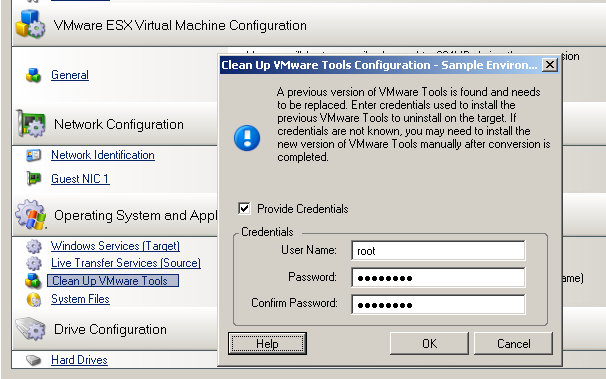
-
Depending on the target, PlateSpin Migrate identifies existing instances of VMware Tools and prompts to either replace or remove them, as applicable:
-
For non-VMware targets: The job configuration interface prompts you to uninstall VMware Tools. Provide the same administrator-level credentials used to install the software. If the credentials are unknown, VMware Tools remains on the target machine after migration.
-
For VMware targets: The job configuration interface prompts you to replace VMware Tools. Provide the same administrator-level credentials used to install the obsolete version of VMware Tools. If the credentials are unknown, install the new version of VMware Tools manually after the migration completes.
-
-
Click OK.
24.14.2 Replace VMware Tools using Migrate Web Interface
To remove or replace VMware Tools during a migration:
-
On the Edit Target Workload Details page, go to Target Workload Settings > VM Tools.
-
To install the VM tools, select the Install VM Tools option. This option is selected by default.
-
On the Edit Target Workload Details page, go to Target Workload Test Settings > VM Tools.
-
To install the VM tools, select the Install VM Tools option. This option is selected by default.
-
Click Save.