34.1 Server Sync to a Virtual Target
-
Discover your source workload.
-
Create a target virtual machine by using one of the following methods:
-
Do an initial migration of your workload to a virtual machine. See Section 25.0, Configuration Essentials.
- OR -
-
Using your virtualization platform’s native interface, manually install a virtual machine with the same operating system profile as that of your source.
NOTE:When you are creating a virtual target for Server Sync, you should also manually install the appropriate virtualization enhancement tools, such as VMware Tools.
-
-
(Conditional) Because the Server Sync option is disabled for a Hyper-V VM, it is necessary to use the following steps, as documented in KB 7010748:
NOTE:Hyper-V automated server sync is available.
-
After booting the target VM with the PlateSpin ISO (bootofx.x2p.iso) wait for the Migrate Server URL prompt, Then press Alt+F7 to launch the debug console.
-
From the debug console, run the following command to determine which devices are root (/), /boot and swap:
fdisk -l
-
Using the information obtained from the debug console, mount the appropriate devices:
mount /dev/%root device% / mount /dev/%boot device% /boot -
Press Alt+F1 to switch to the server command line.
-
At the command line, provide the required information at each individual prompt:
-
PlateSpin Server: Use the following format:
http://<server_host>/platespinmigrate
Replace server_host with the actual PlateSpin Server host’s name or IP address.
-
Credentials (User Name/Password): Enter the name of an administrator-level user on the PlateSpin Server host, including the domain or machine name. For example: domain\username, or localhost\Administrator. Provide a valid password for the specified user.
-
Network Card: Select the network card that is active, then either enter a temporary static IP address for this card or press Enter to use a DHCP server.
-
Temporary hostname: Provide a temporary VM name for PlateSpin Migrate Client to use to list the newly registered VM. The workload’s target host name you select in the migration job overwrites this name.
-
SSL encryption: If your PlateSpin Migrate is installed on a host with SSL encryption enabled, enter Yes. If not, enter No.
-
PlateSpin Migrate Network: Unless you have defined your own PlateSpin Migrate Network in PlateSpin Migrate Client, press Enter. If you are working with a non-default PlateSpin Migrate Network, type its name, then press Enter.
A controller on your target virtual machine communicates with PlateSpin Server and registers the virtual machine as a physical target for a migration job.
-
-
-
In the Servers view, drag your source workload and drop it on the required target (Server Sync target or discovered physical machine under control).
The system validates the selected source and target and, if it detects matching operating systems on them, provides you with two Transfer Scope options, Full Migration and Server Sync:

-
Select the Server Sync option, then click Configure Job.
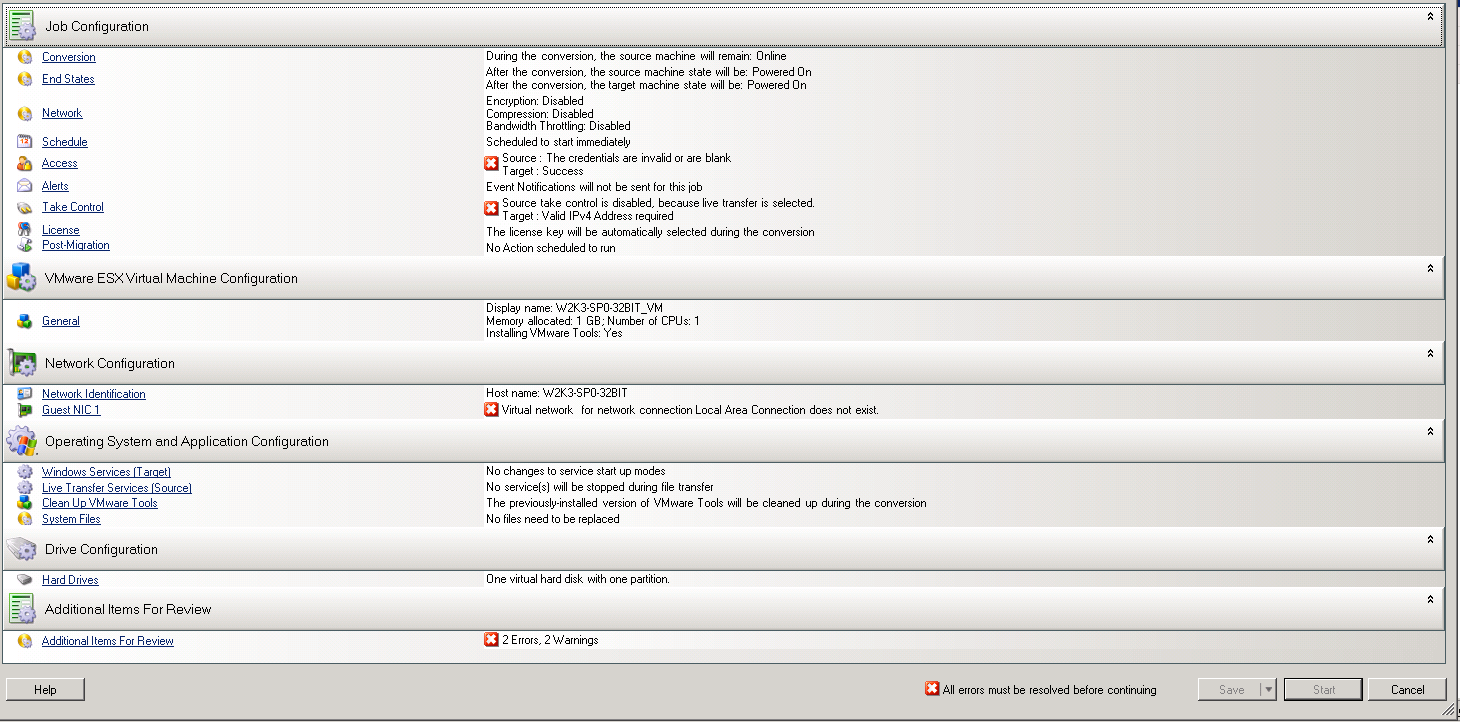
-
In the job configuration window, specify the parameters of the job as dictated by the purpose of the operation, address any warnings and errors, and ensure that you map the required volumes on the source to those on the target (see Server Sync Volume Mapping).
For target machine on a Hyper-V server, enable the VLAN ID option to specify the virtual network ID to be used on the target machine. If you do not specify this ID, then the virtual network ID of the source machine is used by default.
When you have finished, click Start.
PlateSpin Migrate starts the job and lists it in the Jobs view.