9.9 How to rename a volume?
The Rename option on the VOLUMES page allows you to modify the name of the selected volume. For example, you want to change the name of a volume to reflect the department or organization name that uses it. Renaming a volume updates the corresponding eDirectory object.
-
In UMC, click
 Storage > Volumes.
Storage > Volumes. -
Search or browse the servers to list the volumes associated with them.
-
Select the volume to rename, click More Options
 icon, and then select Rename.
icon, and then select Rename.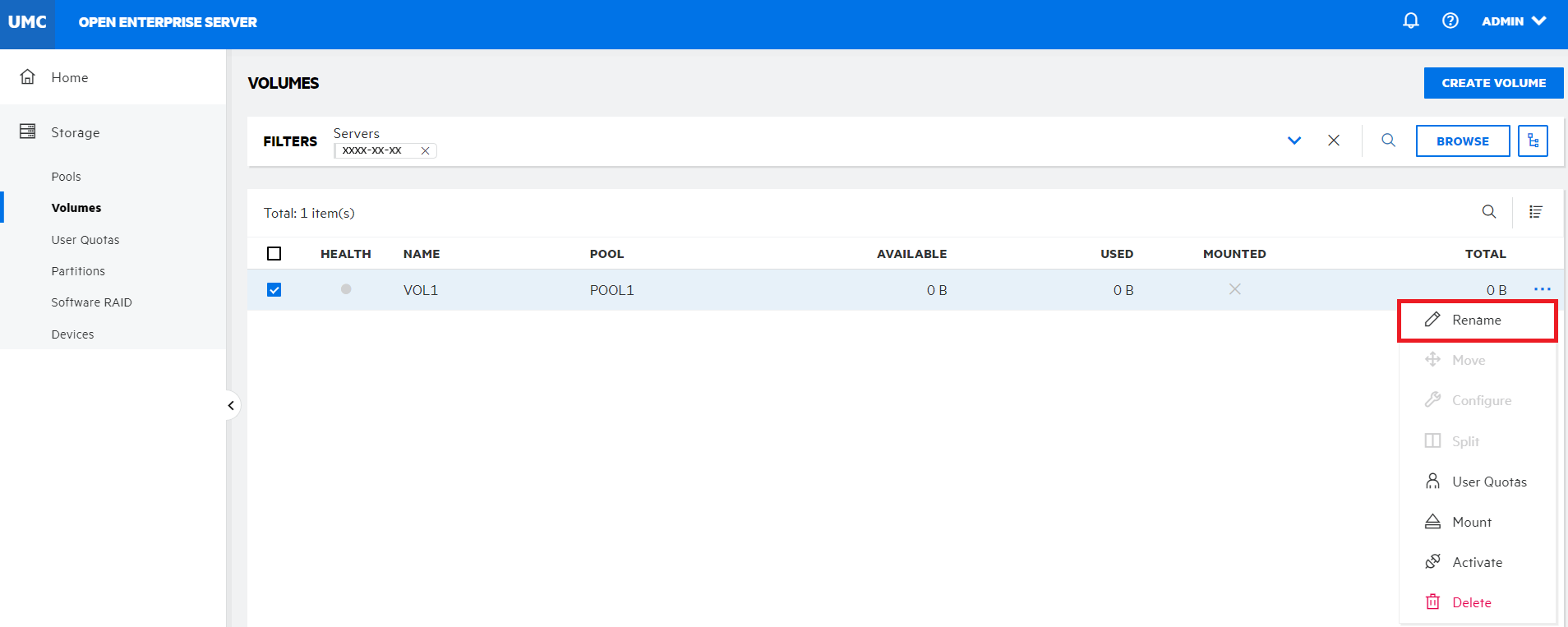
-
Specify the new name for the volume, and then click CONFIRM.
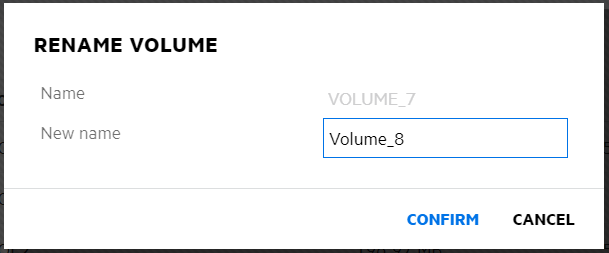
The page is refreshed and the new volume name appears in the volumes list.