14.3 How to modify properties of a volume, file, or folder?
To modify the properties of a volume, file, or folder, perform the following steps:
-
Click Files and Folders
 and use any one option to select the servers.
and use any one option to select the servers.-
Click the Search icon, specify the required server name and select it from the drop-down list to view the available volumes.
-
Click BROWSE, select the required servers from the tree, and then click APPLY.
-
-
Select the volume or click the volume Name to select the required file or folder, click More Options
 > Properties.
> Properties.The properties page consists of Details and Trustees tabs.
14.3.1 Details tab
On the Details tab, you can modify Quota, Created By, and Attributes.
-
Quota: Modify the existing quota in the New Quota field, select KB, MB, GB, or TB from the Units drop-down list, and then click Confirm.
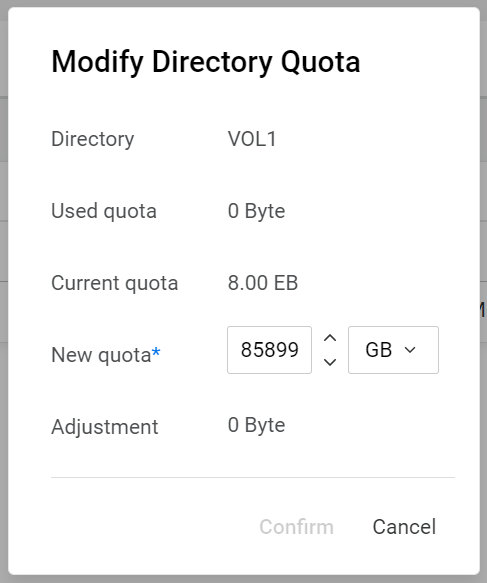
-
Modify Owner: In this page, you can browse the server and select the required user or group to change the Owner.

-
Attributes: Turn on or turn off the toggle switch and click Save to modify the required attributes.

14.3.2 Trustees tab
On the Trustees tab, you can view, add, and remove trustees with Manage option.
-
Refresh: This option refresh the list of trustees for the selected volume, file, or folder.
-
Manage: This action guides to right management page to manage trustee rights for the selected volume, file, or folder.