6.16 I am an AD user. How do I access NSS data?
Active Directory (AD) users are Windows users who use the CIFS protocol to access NSS volumes on OES servers and administer them. AD users and groups are not required to be moved to eDirectory as NSS resources can be accessed by both AD and eDirectory users at the same time.
NOTE:Ensure that the logged-in user has sufficient rights to create the object in the particular container in AD before joining a pool to an AD domain.
-
In UMC, click
 Storage > Pools.
Storage > Pools. -
Search or browse the servers to list the pools associated with them.
-
Select the pool, click More Options
 icon, and then select Join AD Domain.
icon, and then select Join AD Domain.NOTE:The Join AD Domain option is available only if the selected pool is AD enabled.

NOTE:If any of the prerequisites for joining the AD Domain is not met, the CANNOT JOIN AD DOMAIN page is displayed to indicate it. Click CANCEL, ensure to meet the prerequisites, then perform Join AD Domain from the POOLS page. See What are the prerequisites for AD users to access NSS data?.
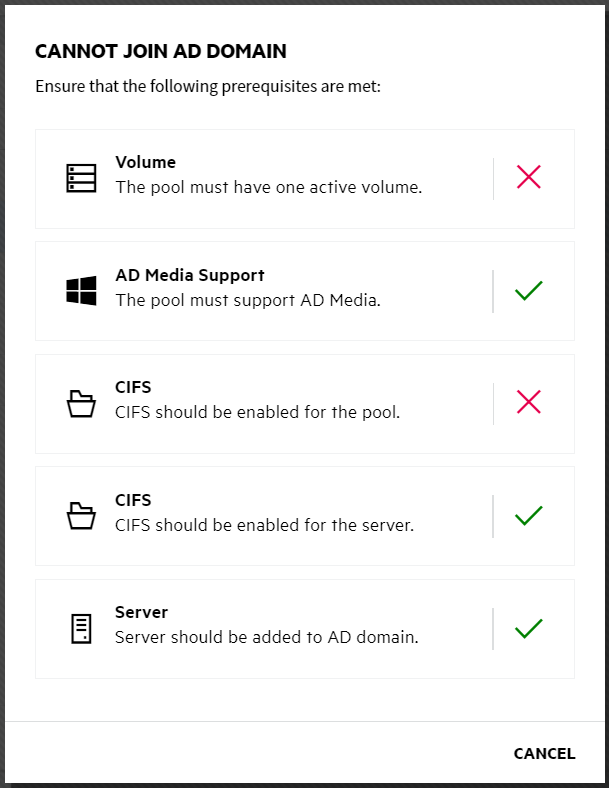
-
In the AUTHENTICATION page, specify the Username and Password of the AD user, and click TEST CONNECTION.
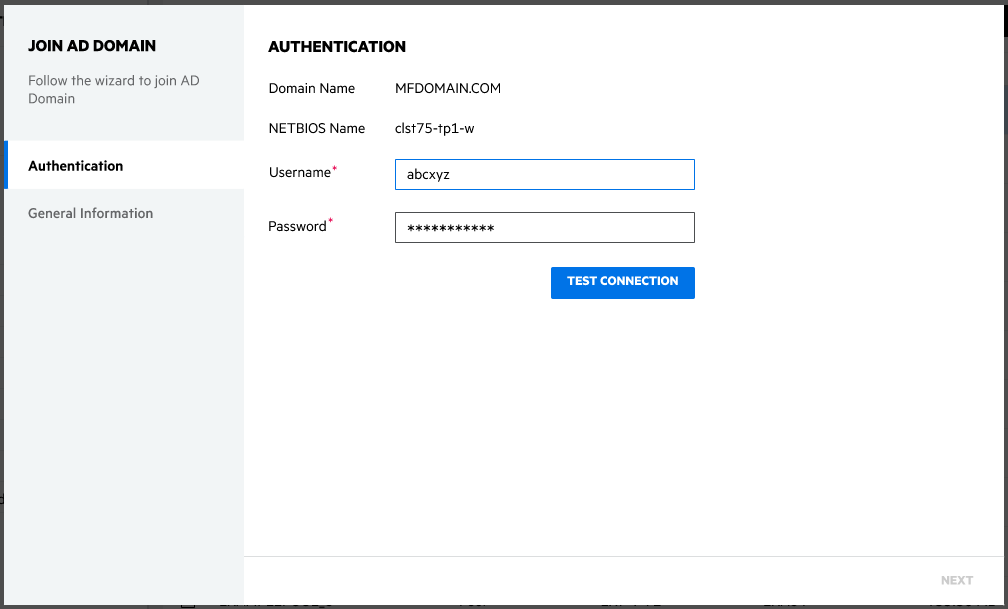
The existence of the user in the AD database is verified. After successful verification of the domain, click NEXT.
-
Follow the steps for selecting or creating an object.
-
For selecting a pre-existing object in the active directory:
If you already have a computer object created in the active directory for the server, follow the steps to select the object.
-
Select the Use pre-created computer object checkbox.
-
Specify the Container name.
-
Specify the description details, and then click FINISH.

or
-
-
For creating a new object in the active directory:
If you have no computer object created in the active directory for the server, follow the steps to create an object.
NOTE:: Make sure to uncheck the “Use pre-created computer object” checkbox.
-
Specify the container name.

-
Specify the description details, and then click FINISH.
The AD users have access to NSS volumes after the process is successfully completed.
-
-