4.3 Creating a Driver Store
You need only one Driver Store for your print system; however, depending on your network setup, you can add additional Driver Stores. You must create a Driver Store in order to create a Print Manager. For more information about placing Driver Stores on your network, see Creating Additional Driver Stores.
-
In iManager, click iPrint > Create Driver Store.
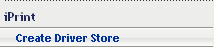
The Create Driver Store dialog box is displayed.
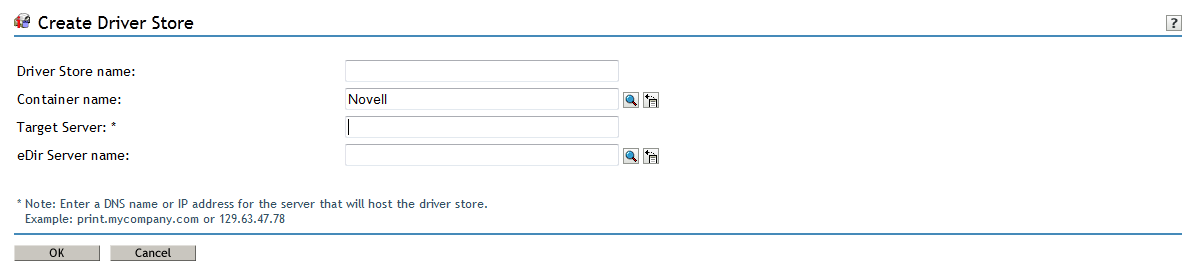
-
In the Driver Store name field, specify the name of the Driver Store object.
-
In the Container name field, specify the name of the container where you want the Driver Store object to reside.
HINT:Use the Object Selector
 to choose the container object from an object list. For more information on using the Object Selector,
to choose the container object from an object list. For more information on using the Object Selector,Using the Object Selector
in the NetIQ iManager Administration Guide.Use the History Browser to browse through the list of objects you used recently.
to browse through the list of objects you used recently. -
In the Target Server field, specify the DNS name or the IP address of the server where you want the iPrint Driver Store to reside.
If you have set up the cluster, specify the DNS name or IP address of the iPrint resource.
-
In the eDir Server name field, specify an eDirectory server that you want the Driver Store to communicate with.
For fault tolerance, you can specify more than one eDirectory server from the same tree. For more information, see Section 4.4, Changing the eDirectory Server Assignment.
-
Click Cancel to exit without saving any of your changes.
or
Click OK to save your changes.
IMPORTANT:When you try creating a Driver Store for the first time, you might receive a certificate error. You should accept the certificate in order to proceed with creating the Driver Store.
After the Driver Store is created, the Driver Store daemon is loaded on the server, and you can start uploading drivers.
NOTE:To check the status of the Driver Store, use the systemctl status novell-idsd.service command.