15.2 Creating Users in MMC
If you have a Windows Server 2003 network with Active Directory, you should have the Administrative Tools already installed. If not, they can be downloaded from Microsoft’s Web site.
-
At a Windows workstation, click Start > Run and enter mmc.
-
When the Console opens, select File > Add/Remove Snap-ins.
-
Select Active Directory Users and Computers and click Add.
-
Click OK.
A new window opens with a list of objects in the left column, including the Domain Services for Windows domain name.
-
Open the Domain Services for Windows domain and click the Users container.
-
Select Action > New > User, or click on the user icon in the toolbar.
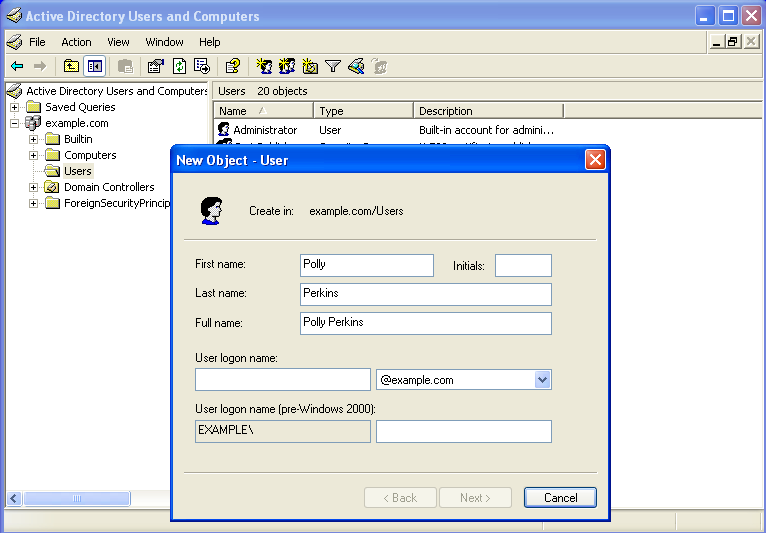
-
Follow the prompts to complete the user object creation.
NOTE:Ensure that the user logon name and the full name that you specify are the same. This is because for an eDirectory user, the full name is the configuration name (cn).
Users created in the domain are automatically provisioned for DSfW. Additional information you specify for the user, such as telephone numbers and e-mail addresses, can also be viewed and modified in iManager. However, attributes that are specific to Active Directory cannot be managed in iManager.