18.5 How to view open files, NCP shares, and details of an NCP connection?
You can view the details of an NCP connection using the more details option. This includes general information, data read or write, list of related shares, and open file information.
-
In UMC, click File Access Protocols > NCP.
-
Click the Search icon and specify the server name.
or
Click Browse, select Server Type to list their associated servers. Select the required servers from the list, and then click APPLY.
-
Select the NCP connection, click More Options
 icon, and then select More details.
icon, and then select More details.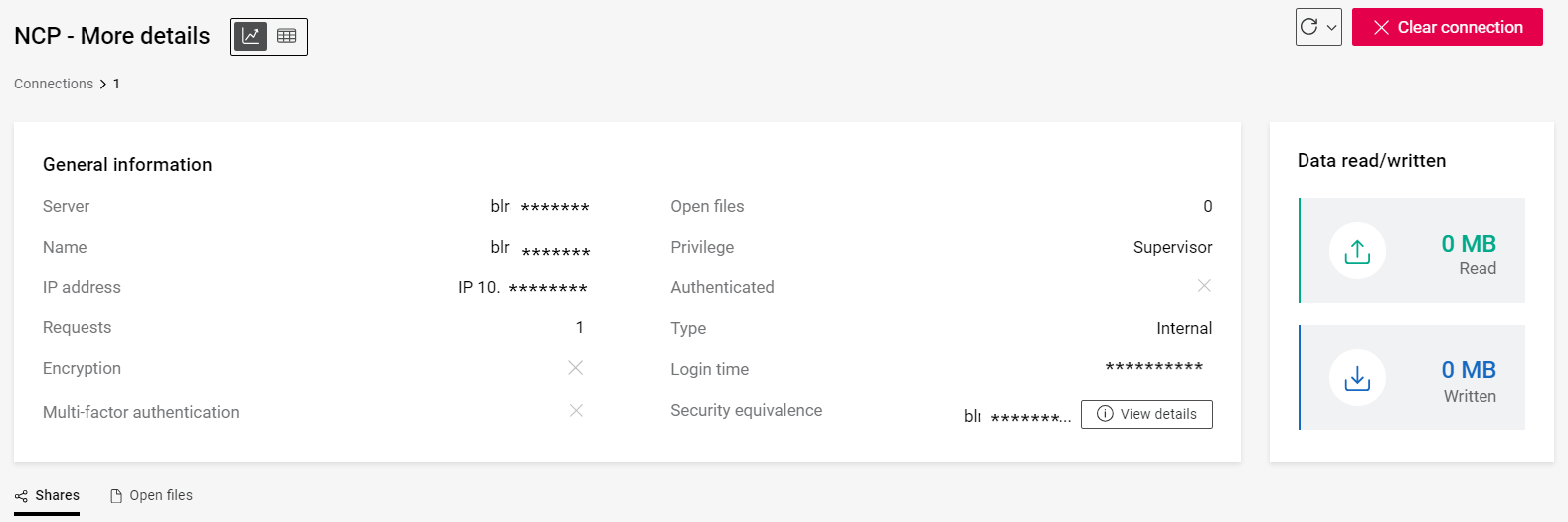
You can view the NCP shares associated with the connection by selecting the Shares.
The files that are left in open state through an NCP connection can be viewed by selecting the Open files. Open files option is available from OES 24.1.1 or later.
You can use the
 dashboard view or
dashboard view or  table view icons to display the NCP connections.
table view icons to display the NCP connections.