11.3 How to create a RAID device?
To set up a RAID device, you should allocate free space from any of your physical storage devices. NSS transparently presents the allocated free space as virtual partitions that represent NSS-managed physical partition areas on the participating drives.
Partitions are the basic elements of a software RAID device. You can allocate partitions to the pools depending on the nature of the pools (shared or not shared for clustering) and the type of the RAID device.
Guidelines for creating a software RAID device:
-
Each partition in the RAID configuration should come from a different device. NSS lets you obtain RAID partitions from the same device, but this severely impedes the performance of your file system.
-
Do not use space from a drive that contains your system partition (such as the root (/) or /boot partitions).
-
You can use any combination of IDE or SCSI devices in a software RAID device. Make sure these devices have similar performance characteristics; otherwise, your performance might decrease.
-
In a clustered solution using OES Cluster Services, for software RAIDs on shared disks:
-
You can have only one pool associated with that RAID device.
-
You must create an NSS pool and volume on that RAID device from the same server node before the pool can be migrated to other nodes in the cluster.
-
To create a RAID device:
-
In UMC, click
 Storage > Software RAID.
Storage > Software RAID. -
Click CREATE RAID.
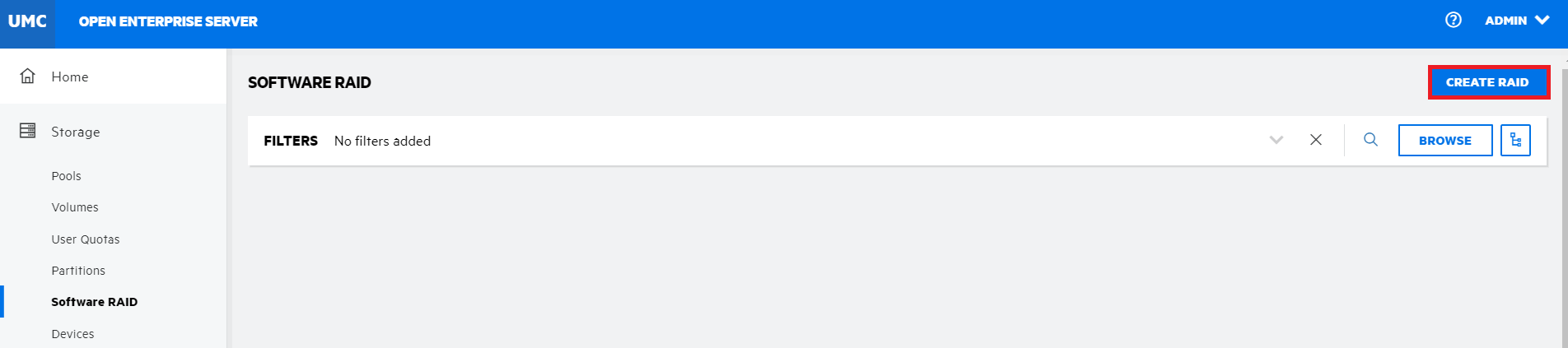
-
On the GENERAL INFORMATION page, specify the RAID details, and click NEXT.

-
On the DEVICES selection page, select the server to list the devices associated with them. Select the devices to obtain space from, and click NEXT.
NOTE:If the specified partition size exceeds the amount of free space available on the physical devices, the RAID creation fails and returns an error message.
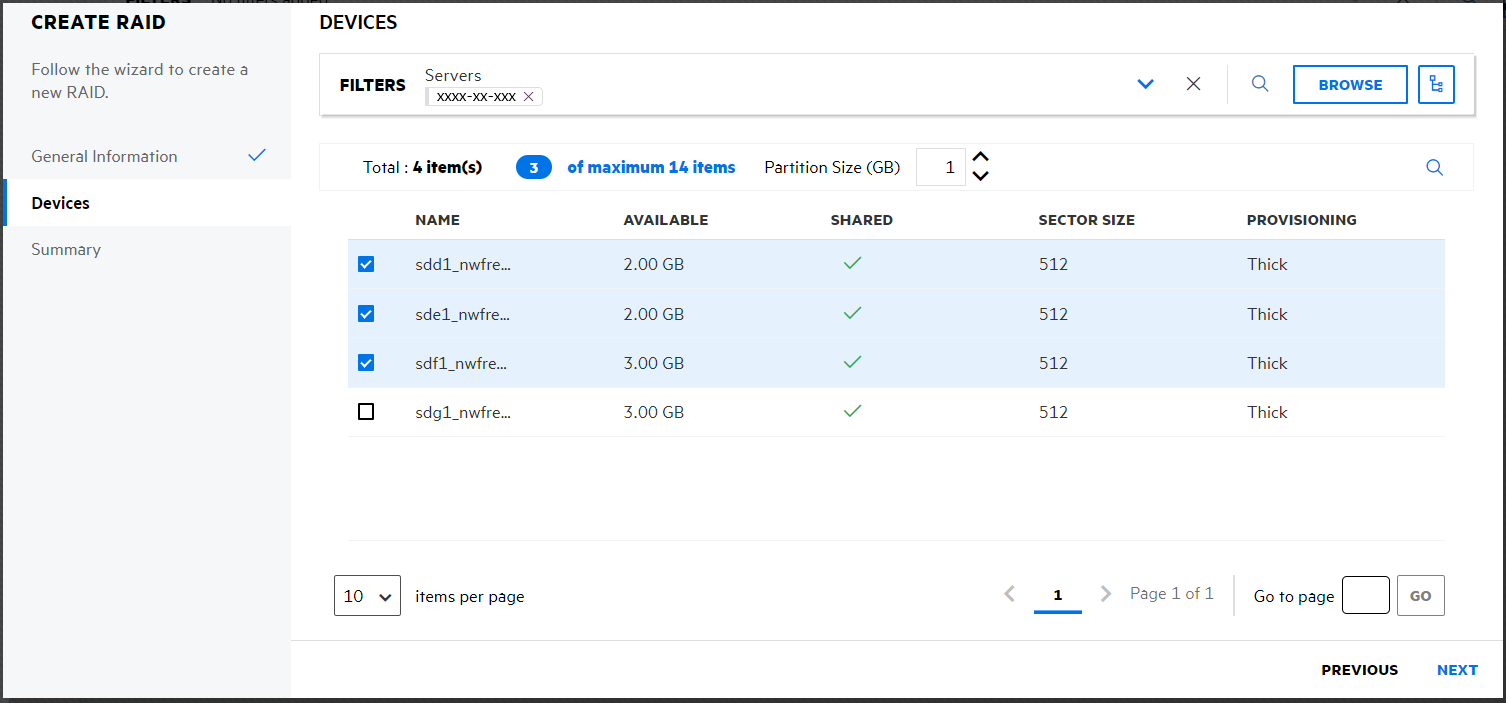
-
Review the details and click FINISH.
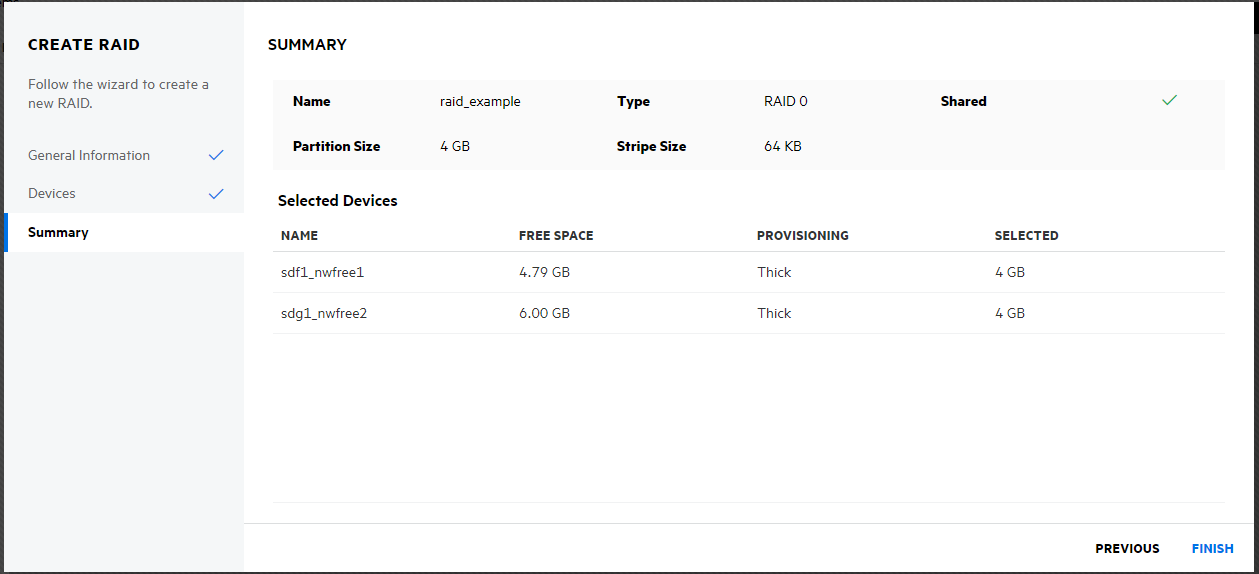
The Software RAID page displays the newly created RAID device.