7.3 Viewing Effective Rights
Users can receive rights in a number of ways, such as explicit trustee assignments, inheritance, and security equivalence. Rights can also be limited by inherited rights filters and changed or revoked by lower trustee assignments. The net results of all these actions—the rights a user can employ—are called effective rights. Effective rights can be viewed by administrators who are enabled for Linux with Linux User Management (LUM) (that is, they must be LUM-enabled).
NOTE:Ensure that you LUM-enable the non-default administrators for viewing effective rights.
Effective rights information includes the following:
-
Server: The name of the server where the file, folder, or volume exists along with the trustee information.
-
Location: The location of the file, folder, or volume.
-
Trustees: The list of trustees and their effective rights.
To view or modify the effective rights of trustees for a particular folder or file:
-
In iManager, click Files and Folders > Properties to open the Properties page.
You can also access the Properties page for a file or folder from the Tree View page. Browse the tree to locate the file or folder, click the check box next to the object, then click Actions > Properties.
-
Click the Search
 (Object Selector) icon to browse the Storage objects, locate and select the name link of the file or folder you want to manage, then click OK to view the properties for the file.
(Object Selector) icon to browse the Storage objects, locate and select the name link of the file or folder you want to manage, then click OK to view the properties for the file. -
Click the Effective Rights tab to view the list of trustees and their effective rights on the chosen folder or file.
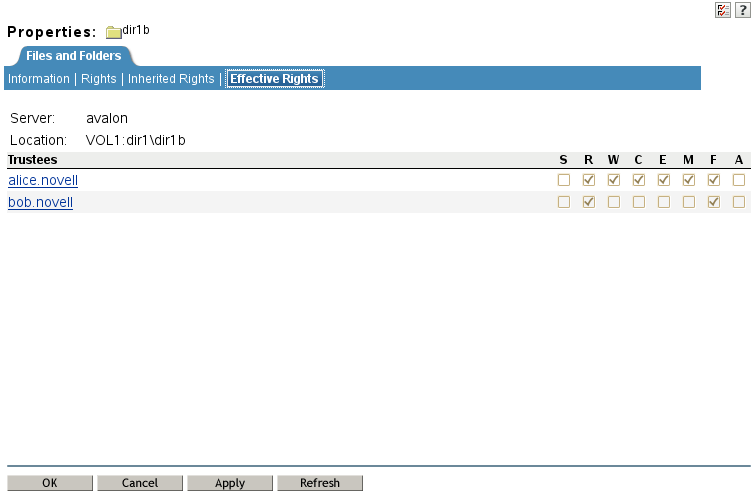
-
Click a trustee name to view a list of all files and folders on the selected volume where that user has been assigned rights explicitly.

-
(Optional) On the Rights to Files and Folder page, modify the rights, then click Apply.
-
Return to the Effective Rights page to view the modified effective rights for the trustee.