6.1 Advanced Installation
Driver Updates
In rare cases, it might be necessary to provide driver update files (DUD) to the installation environment. These files contain binaries or configuration files that are needed at the beginning of the installation but are not part of the current initrd. They are mostly used to support very new hardware components or to provide a missing feature via a YaST module. DUDs are provided by the SUSE SolidDriver Program.
A driver update can be specified as follows:
dud=<Protocol://path_to_dud_or_rpm>
A driver update can also be included in the info file described in Info Files.
Boot Parameter y2confirm
Another way to troubleshoot installation issues is to inspect the installation proposal created by YaST before the installation is invoked by specifying the y2confirm option at the boot prompt.
When this option is set, YaST stops when the installation proposal is complete even with <confirm>no</confirm> in the control file, and will only continue when the proposal has been accepted by the administrator, just as you need to do in a manual installation.
This is particularly useful when you want to test a new server type or you have defined a new disk partitioning scheme that you want to validate.
Secure Download of AutoYaST Control Files via HTTPS
AutoYaST does support certificate-based authentication to protect the control file repository against unauthorized access via HTTP. For this purpose, a public key and private key generated by the CA that created the certificate used by the web server must be inserted into /etc/ssl/clientcerts on the initrd of the boot medium. The keys must be named client-cert.pem for the public key and client-key.pem for the private key.
For more information how to modify the initrd of the installation system, see “ How to modify or customize the installation initrd.
SSH Based Installation
Any installation may get stuck or the initialization of a hardware component may fail due to hardware-related issues or a misconfiguration. In such cases, the ability to inspect the affected system can be very useful.
This can easily be achieved by adding the boot option ssh=1, which invokes the SSH daemon on the system being installed. If you do not specify a temporary root password by using the additional boot option sshpassword=<TemporaryRootPassword> the system will prompt for it.
Figure 6-1 Instructions for SSH-Based Installation
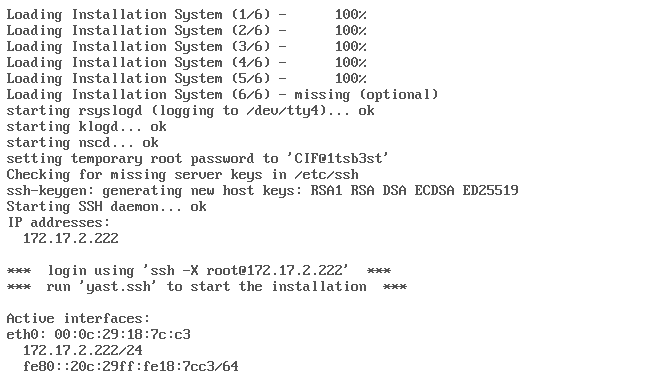
When the system is fully initialized, a message with instructions on how to log in to the server and how to invoke the installation appears on the screen.
To start the installation you need to establish a SSH connection with X-redirection enabled and issue the yast.ssh command.
Figure 6-2 Starting the Installation Over SSH

The installation will occur in the graphical user interface and you can use additional SSH connections to the server to determine the root cause of your installation problems.