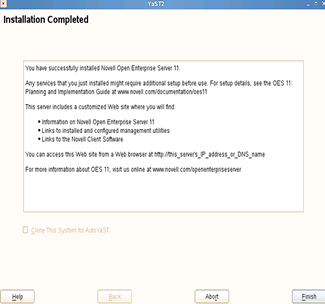3.2 Installing and Configuring iPrint Services through YaST
Follow this procedure to install and configure the iPrint services on an OES server in either of the following cases:
-
Installing iPrint with a bundle of products during OES installation.
-
Installing only the OpenText iPrint service and its dependencies on an existing OES server.
Before you begin, ensure that you have the required eDirectory admin credentials to proceed, if you are installing iPrint after installing OES.
-
Launch YaST, using one of the following methods:
From your Desktop: Click Computer > More Applications > System > YaST.
From your Terminal: Run the yast2 command on the server console.
-
Click Group > Open Enterprise Server > OES Install and Configuration.
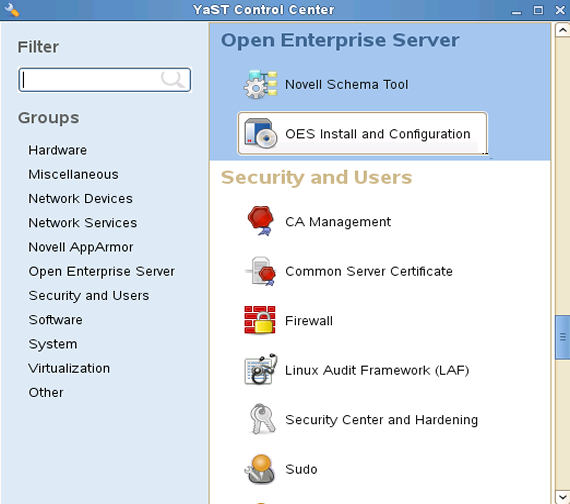
-
Select OES iPrint from the software patterns listed.
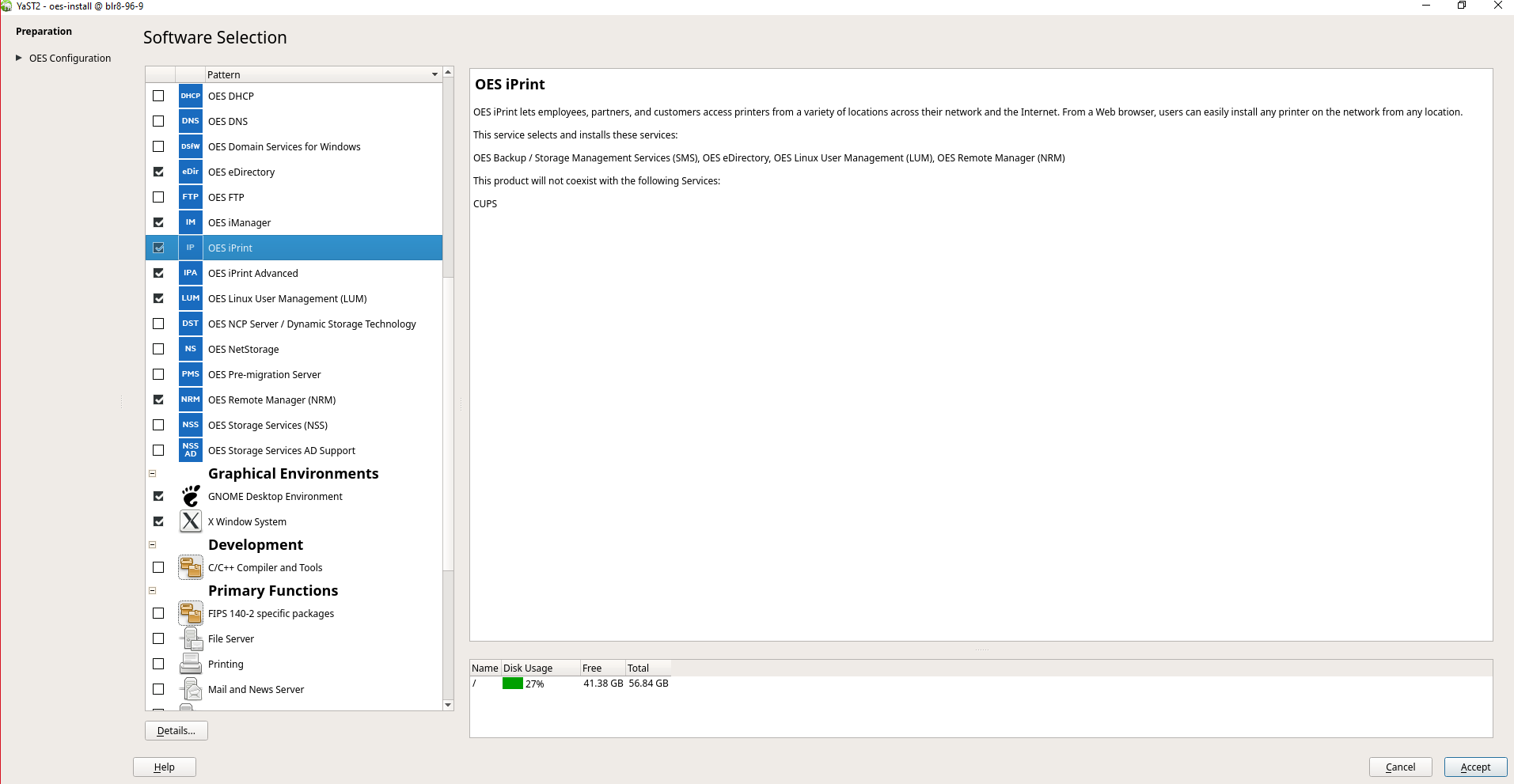
IMPORTANT:By default, the iPrint dependency packages are selected.
-
Click Accept.
The subsequent pages allow you to configure iPrint on OES.
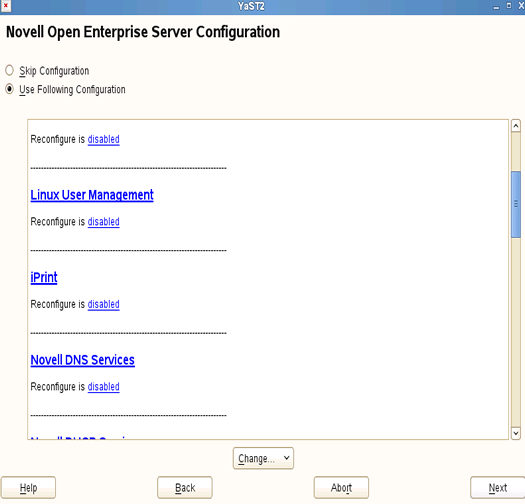
-
To change the default configuration settings for iPrint, click the iPrint service, or click Next to continue with the default configuration.
If you are installing iPrint after installing OES, you are prompted to enter the eDirectory admin password. Enter the password and click OK to proceed. Enter the eDirectory parameters in the page that is displayed and click Next.
-
Read the confirmation message on the LDAP Server settings for the iPrint configuration getting successfully saved, as you specified on your OES server.
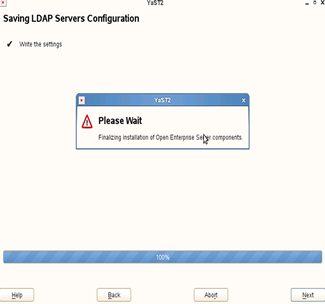
-
The system displays a confirmation message to indicate a successful install.