6.2 Launching and Navigating NSSMU
-
Log in to the server as the root user, then open a terminal console.
-
Launch NSSMU by entering
nssmu
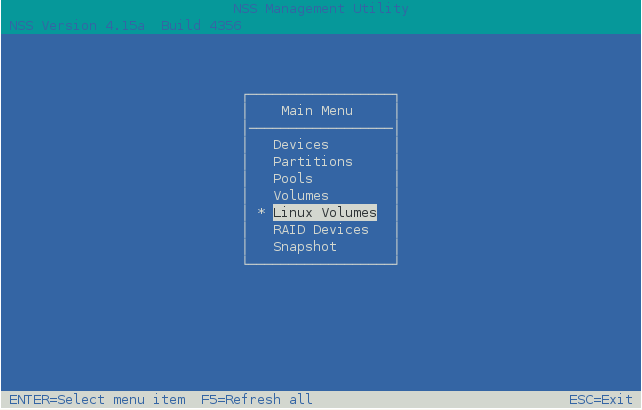
-
The NSSMU Main Menu page offers the following options:
NSSMU Main Menu
Description
Devices
View information about devices.
Initialize a device in MSDOS or GPT format.
Enable or disable a device as Shareable for Clustering. This is used for devices that you plan to use as the Split Brain Detector (SBD) for a Novell Cluster Services cluster or for NSS pools.
Partitions
View a list of partitions on a device, including Linux and LVM partitions.
If you widen the NSSMU display screen, it widens the Partitions list panel and allows you to see the partitions' full names.
Pools
Create and manage NSS pools.
Create and cluster-enable NSS pools on devices marked as Shareable for Clustering.
Volumes
Create and manage NSS volumes.
Linux Volumes
Create and manage Linux POSIX file systems, such as Btrfs (requires btrfsprogs), Ext2, Ext3, Reiser, and XFS.
You can create the following volume types:
-
Native Linux POSIX volumes (non-LVM)
-
LVM volume group and logical volume
-
Clustered LVM volume group, logical volume, Novell Cluster Services cluster resource, and NCP virtual server (if NCP is enabled)
-
NCP volume. Enabling NCP for a Linux volume automatically creates an NCP volume of the same name. The NCP share is created at the root of the volume. For a clustered volume, an NCP Virtual Server object is created for the cluster resource.
RAID Devices
Create and manage NSS software RAID devices.
Snapshots
Create and manage NSS pool snapshots.
-
-
Select a menu option by using the Up-arrow and Down-arrow keys, then press Enter.
-
When you are done working in a functional area, press Esc to return to the Main Menu page.
-
From the Main Menu page, press Esc to exit NSSMU.