6.9 Creating a Non-LVM Linux Volume
You can use NSSMU to create a native Linux POSIX volume on a device. You must have free unpartitioned space available on a device. The device should not be shareable for clustering.
-
From the NSSMU main menu, select Devices, then press Enter.
-
View the devices to determine which device you want to use for the volume and the amount of space available on it.
-
If the device has not been initialized, or if you need to reformat the device, initialize the device.
For information, see Initializing a Device.
WARNING:Do not initialize a device that contains data you want to keep.
-
From the NSSMU main menu, select Linux Volumes, then press Enter.
-
Press Insert to begin creating a new Linux volume.
-
When you are prompted, specify the following parameters for the volume:
Parameter
Description
LVM Type
Select Non-LVM2 Volume from the following volume types to create a native Linux POSIX volume, then press Enter.
-
Non-LVM2 Volume (local disk)
-
LVM2 Volume (local disk)
-
Cluster Enabled LVM2 Volume

NCP
Enables the Linux POSIX file system on the volume to be accessed with the NetWare Control Protocol (NCP). It creates an NCP volume of the same name, and creates an NCP share at the root of the volume.
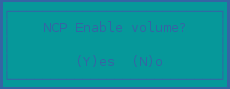
File System Type
Select one of the following file system options to make on the volume, then press Enter.
-
btrfs (requires btrfsprogs)
-
ext2
-
ext3
-
reiserfs
-
xfs

Mount Point
Specify the full Linux path where you want to mount the device, the press Enter. For example, /mnt/vol1.

The last directory is assumed to be the name you want to give the volume. The name must be a unique volume name on the server.
NOTE:If you enable NCP for the volume, the final folder name in the path must comply with the limitations for NCP volume names described in Naming Conventions for NCP Volume Names. If you use lowercase letters for the volume name, they are automatically changed to uppercase for the NCP volume name.
Make Options
(Optional) Specify the make options to use for your selected file system, then press Enter.

For information, see the mkfs(8), mkfs.btrfs(8), mkfs.ext2(8), mkfs.ext3(8), mkfs.reiser(8), and mkfs.xfs(8) man pages.
If a specified make option is invalid for the specified file system, the file system creation fails.
Mount Options
Specify the default set of options to use when mounting the volume after a reboot, then press Enter.

The Read/Write (rw) mount option is specified by default.
For information about mount options that are available for each file system, see the mount(8) man page.
Devices
Use the Up-arrow and Down-arrow keys to highlight a device from the list, then press Insert or Enter to select the device.
IMPORTANT:NSSMU does not support using Linux software RAID devices and NSS software RAID devices with Linux POSIX file systems. You can use a hardware RAID device to achieve device fault tolerance for Linux POSIX volumes.
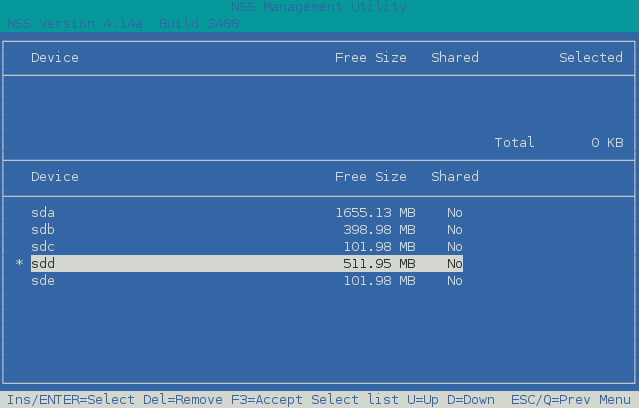
Partition Size
For non-LVM volumes and LVM2 volumes, specify the maximum amount of space in MB to use from the selected device, then press Enter.
You can use part or all of the available space on the selected device.
For cluster-enabled LVM2 volumes, this option is not available. The entire device is automatically used by the LVM volume group.

Confirm
Select F3 to accept and create the Linux POSIX volume.
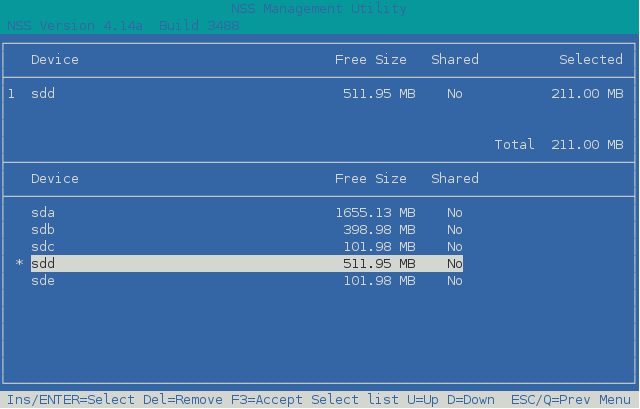
-
-
View the details of the newly created volume.
For information, see Viewing Details for a Linux Volume.

-
Press Esc twice to exit NSSMU.