13.6 Generating a Custom Inventory Report
You can customize the inventory report to limit the search sizes and times reported. The reporting criteria can be combinations of the specific categories described in Section 13.1.6, Custom Shadow Volume Options.
-
In OES Remote Manager, access the volume inventory for the shadow volume.
For information, see Section 13.2, Creating the Shadow Volume Inventory.
-
Scroll down to the Custom Shadow Volume Options area at the end of the shadow volume inventory.
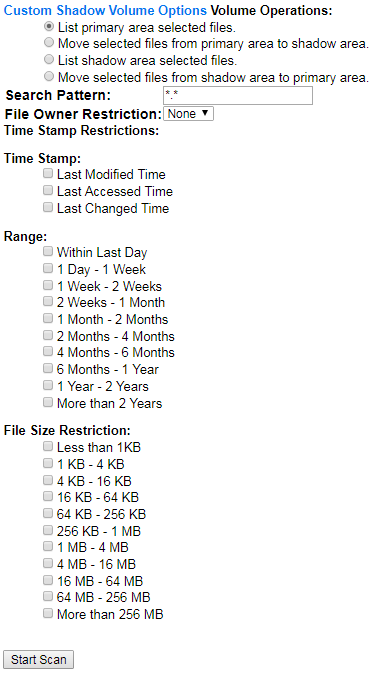
-
In Volume Operations, select one of the following actions to perform on the files that meet the search criteria you specify for the scan in later steps.
-
List primary area selected files
-
Move selected files from primary area to shadow area.
-
List shadow area selected files.
-
Move selected files from shadow area to primary area.
-
-
In Search Patterns, specify wildcards and characters to select files by file name or extension. The default is *.*, which does not restrict the search to specific file names or extensions; all files are considered.
-
(Optional) In File Owner Restrictions, select None, or select a user name from the drop-down list.
If None is selected, file ownership is not considered for the search. If a user name is specified, the search applies only to files where the file owner matches the specified owner.
-
(Optional) In Time Stamp, specify one or multiple time stamps to be searched. If none are selected, the time stamps are not considered when searching.
-
Last Modified Time
-
Last Accessed Time
-
Last Changed Time
-
-
In Range, if you specified a time stamp restriction, specify one or multiple ranges to be searched.
- Within last day
- 1 day to 1 week
- 1 week to 2 weeks
- 2 weeks to 1 month
- 1 month to 2 months
- 2 months to 4 months
- 4 months to 6 months
- 6 months to 1 year
- 1 year to 2 years
- More than 2 years
-
(Optional) In File Size Restrictions, specify one or multiple file sizes to be searched.
- Less than 1 KB
- 1 KB to 4 KB
- 4 KB to 16 KB
- 16 KB to 64 KB
- 64 KB to 256 KB
- 256 KB to 1 MB
- 1 MB to 4 MB
- 4 MB to 16 MB
- 16 MB to 64 MB
- 64 MB to 256 MB
- More than 256 MB
-
After you specify the volume operation and search criteria, click Start Scan.
-
If you chose to list the files, an Inventory Detail Report is generated where you can move, copy, or delete files.
-
Select one or multiple files in the list, then select one of the following actions:
-
Move the selected volumes to the other file tree.
-
Move the selected files to a specified path on the server.
-
Copy the selected files to a specified path on the server.
-
Delete the selected files.
-
-
Click OK to confirm the action.
The action is performed on the selected files, then a confirmation list of the files and the number of files deleted is displayed.
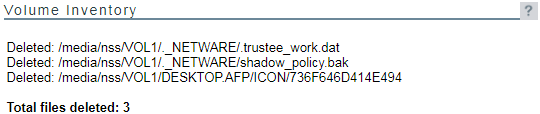
If you chose to move selected files from one volume to another, the files that meet the search criteria are automatically moved, then a confirmation list of the files and the number of entries moved is displayed.
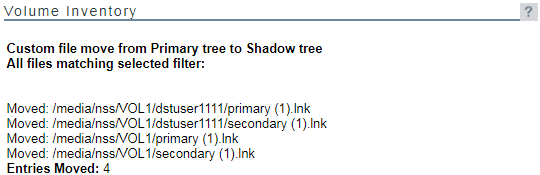
-
-
If you view the inventory chart again after the move, you can see that the files that matched the specified criteria before the move are now reported on the other volume.