14.4 Rescheduling a Move or Split Job
Reschedule changes the date and time that the selected jobs should run. It applies the same date and time to all of the selected jobs.
IMPORTANT:You cannot reschedule a completed, failed, or deleted job.
-
In iManager, open the Volume Job Control page to view a job status report.
For instructions, see Section 14.1, Monitoring the Status of Move Volume or Split Volume Jobs.
-
Select the Job check box next to one or more uncompleted jobs that you want to reschedule.
-
Click Reschedule.
This opens a Reschedule Jobs dialog box.
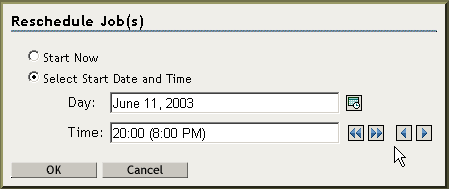
-
To set the new schedule:
-
To start the job immediately, select Start Now.
-
To start the job at a future date or time, specify the start date and time when you want the Move or Split job to begin.
-
-
Click OK.
After the page refreshes, the jobs report their status with the new schedule. If you inadvertently selected some jobs that are not eligible to be rescheduled, iManager ignores the Reschedule command for those jobs. It applies only to those jobs for which the command is valid.
-
If any of the rescheduled jobs are paused, you must resume them in order for the rescheduling to take effect.
-
On the Volume Job Control page, select the job or jobs that are currently paused.
-
Click Resume, then click OK.
-