3.7 Configure Settings and Thresholds
Use the Configure Settings and Thresholds page to modify the default settings for the Print Services Manager Health Monitor. For most print systems, you do not need to change the default settings. This link is accessible only to the administrator of iPrint Manager.
NOTE:These settings are global. Changes made earlier by an administrator are overwritten by subsequent modifications to the settings.
Figure 3-11 Configure Settings and Thresholds Page
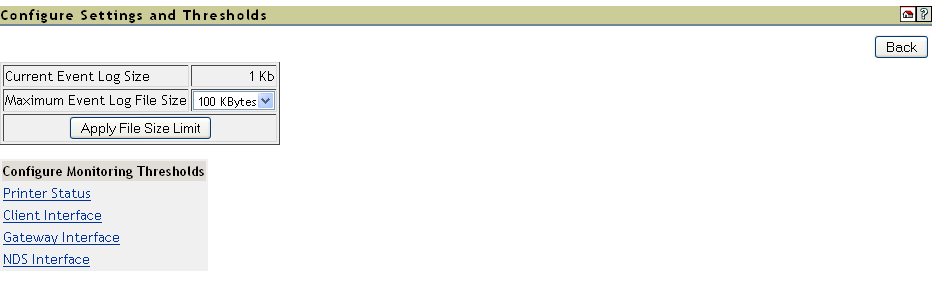
3.7.1 Current Event Log Size
Displays the current size of the event log file.
3.7.2 Maximum Event Log File Size
Sets the maximum file size for the event log. When the indicated file size is reached, the log file is restarted.
3.7.3 Configuring the Monitoring Thresholds
This list links to configuration pages where error definitions and thresholds can be set. Changing these settings can impact the Current iPrint Manager Status on the Health Monitor’s home page.
Printer Status
Define Printer Status Severity: Lets you define the severity of the associated printer states. The following table shows the default settings.
Table 3-11 Default Printer Severities
|
State |
Severity Setting |
|---|---|
|
Error Printing |
Error |
|
Input Paused |
Warning |
|
Not Bound |
Warning |
|
Output Paused |
Warning |
|
Shut Down |
Warning |
Use Printer Status in Determining iPrint Manager Status: Lets you decide whether printer status should be used in determining the iPrint Manager status in the Server Health Monitoring page. The default is set to False so that toner low, out of paper, etc., do not affect the overall server health of OES Remote Manager.
Default = False (printer status not used)
Client Interface
Threshold for Excessive Time Used in a Client Operation: The amount of time (in seconds) it takes the iPrint Manager to accomplish a task can fluctuate. For example, network conditions, file server load, or hardware can affect processing time. Threshold for Excessive Time Used in a Client Operation allows the user to define a reasonable time limit. Any operation that takes longer than the specified time is considered to have used excessive time.
Default = 10 seconds
Maximum Allowed Percentage of Operations That Use Excessive Time: Occasionally it takes longer than normal to accomplish an operation. This is to be expected. Maximum Allowed Percentage of Operations That Use Excessive Time lets you set a threshold to indicate a problem with this interface by selecting the percentage of operations that use excessive time.
Default = 1.0%
Maximum Allowed Percentage of Operations That Fail: Select a failure percentage rate to indicate a problem with this interface. Some errors are to be expected; however, if you are in the process of modifying your print system, you might want to set this higher so that your modifications do not impact the printing health. After the modifications are complete, you can lower this setting to an acceptable level and create a baseline for you system.
Default = 1.0%
Minimum Required Problems before Indicating an Error State: Select the minimum number of errors, because of failures and excessive time usage, that must occur to indicate a problem with this interface. If this is set too low, the Health Monitor displays an error when the iPrint Manager is initially loaded or becomes active after a slow period. This is because the printing statistics are low or 0 during these times.
Default = 10 errors
Use Client Interface Problems in Determining iPrint Manager Status: Lets you decide whether problems with this interface are considered in determining iPrint Manager Status in the Server Health Monitoring page.
Default = True (problems are considered)
Gateway Interface
Threshold for Excessive Time Used in a Gateway Operation: The amount of time (in seconds) it takes the iPrint Manager to accomplish a task can fluctuate. For example, network conditions, file server load, or hardware can affect processing time. Threshold for Excessive Time Used in a Gateway Operation lets the you define a reasonable time limit. Any operation that takes longer than the specified time is considered to have used excessive time.
Default = 10 seconds
Maximum Allowed Percentage of Operations That Use Excessive Time: Occasionally it takes longer than normal to accomplish an operation. This is to be expected. Maximum Allowed Percentage of Operations That Use Excessive Time lets you set a threshold to indicate a problem with this interface by selecting the percentage of operations that use excessive time before an error state.
Default = 1.0%
Maximum Allowed Percentage of Operations That Fail: Select a failure percentage rate to indicate a problem with this interface.
Default = 1.0%
Minimum Required Problems before Indicating an Error State: Select the minimum number of errors, because of to failures and excessive time usage, that must occur to indicate a problem with this interface. If this is set too low, the Health Monitor displays an error when the iPrint Manager is initially loaded or becomes active after a slow period. This is because the printing statistics are low or 0 during these times.
Default = 10 errors
Use Gateway Interface Problems in Determining iPrint Manager Status: Lets you decide whether problems with this interface are considered in determining iPrint Manager Status in the Server Health Monitoring page.
Default = True (problems are considered)
NDS Interface
Threshold for Excessive Time Used in an NDS Operation: The amount of time (in seconds) it takes the iPrint Manager to accomplish a task can fluctuate. For example, network conditions, file server load, or hardware can affect processing time. Threshold for Excessive Time Used in an NDS Operation lets you define a reasonable time limit. Any operation that takes longer than the specified time is considered to have used excessive time.
Default = 10 seconds
Maximum Allowed Percentage of Operations That Use Excessive Time: Occasionally it takes longer than normal to accomplish an operation. This is to be expected. Maximum Allowed Percentage of Operations That Use Excessive Time lets you set a threshold to indicate a problem with this interface by selecting the percentage of operations that use excessive time.
Default = 1.0%
Maximum Allowed Percentage of Operations That Fail: Select a failure percentage rate to indicate a problem with this interface.
Default = 1.0%
Minimum Required Problems before Indicating an Error State: Select the minimum number of errors, because of failures and excessive time usage, that must occur to indicate a problem with this interface. If this is set too low, the Health Monitor displays an error when the iPrint Manager is initially loaded or becomes active after a slow period. This is because the printing statistics are low or 0 during these times.
Default = 10 errors
Use Interface Problems in Determining iPrint Manager Status: Lets you decide whether problems with this interface are considered in determining iPrint Manager Status in the Server Health Monitoring page.
Default = True (problems are considered)