6.3 Migrating iPrint Appliance to 23.4
You must update the iPrint Appliance 4.x to iPrint 4.2 Patch 9 or later before migrating to iPrint Appliance 23.4.
NOTE:When migrating the iPrint Appliance from any of the supported versions to version 23.4, you must import the certificates again for LDAP source synchronization.
6.3.1 Migration Process
-
Shut down the earlier appliance.
-
Deploy a new iPrint Appliance with any virtualization software that can run the .ova, .vhdx, .xva, or .qcow2 file formats.
-
Attach the secondary disk of the earlier version of the appliance. This disk includes the backed up configuration file (iprintconfig.zip) of the earlier appliance that was generated when backup was taken.
-
Power on the appliance.
-
On the Console tab, enter the root and vaadmin password for the new appliance.
The iPrint Appliance installation is now complete. The new appliance is configured with the same IP and network settings.
-
On a Web browser, use either the host name or the IP Address to access the Management Console. For example, https://10.0.0.1:9443 or http://iprint.example.com/admin.
Ignore the security certificate warning, and continue to the iPrint Appliance Management Console. To avoid the security warning prompt every time you access the iPrint Appliance Management Console, you can add the certificate to the trusted certificates list on your browser.
-
Specify vaadmin or root as the user name.
-
Specify the password, then click Log in.
-
Click Migrate Existing iPrint Appliance.
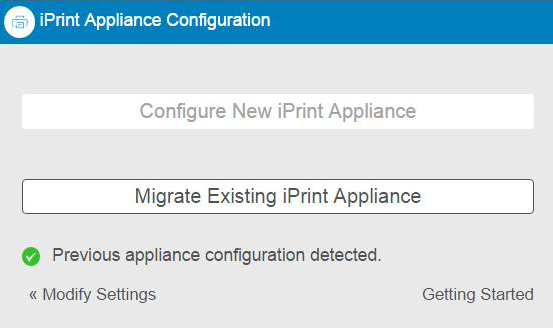
-
The iManager user name field is pre-populated and not editable. Specify the iManager password that was used to configure the earlier version of the iPrint Appliance. This password will be used to log in to the iManager for managing the print environment.

-
Click Finish.
The time taken to complete the configuration depends on the size of the earlier version configuration file. On successful migration, the appliance reboots the VM.
The configuration file of the previous appliance is renamed as previous_iprintconfig.zip.