7.3 Using the Keyword List
Most search functions require a keyword or keywords to narrow the search parameters:
-
Using the Any keyword function returns the broadest range of results. It will ignore all listed keywords and return everything.
-
Using the Keyword(s) in list feature by selecting words from the list presented to narrow a search.
To edit the keyword list select the Edit the keyword list button to open the keyword list menu.

Select the action you wish to perform. Keywords must be present for some functions to work. (For example: You cannot Select all, Edit, or Remove keywords from an empty list.)
After desired keywords have been added, the list can be saved, loaded, and added to other lists.
If we are adding a keyword for a message text search. Click on the Edit the keyword list button to open the keyword list menu.
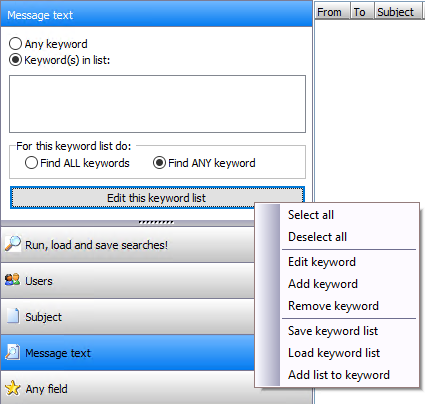
Select Add keyword.
The Add new keyword dialog will appear.
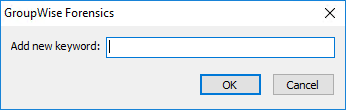
Enter the keyword or keywords. and press OK.
The keyword(s) will be added to the Keyword(s) in list: panel
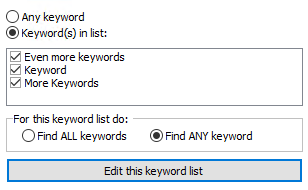
The Keyword list panel is used for the Subject, Message Text, Any Field, Sender, Recipient(s), and Attachments criteria. Each search criteria requires the specified keywords under that search tab to be found in their respective areas.
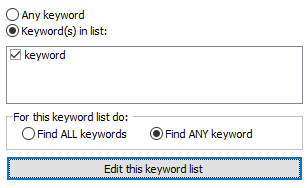
Find ALL keywords will search for all the words you are searching for, and if one of the keywords is not found, the result with return no results, like a Boolean AND expression.
Find ANY keywords will search for all the words and will return message that have any of the keywords found within it, like a Boolean OR expression.