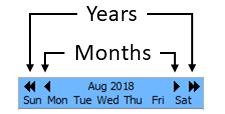7.2 Adding search criteria
When saved search criteria is loaded, the Add to existing criteria if possible checkbox allows complex searches to be built quickly. It adds the characteristics of the selected search to your existing search.
7.2.1 Users
To search the mailboxes of specific accounts, click the Users tab. Then select the user or users to be included in your search.

7.2.2 Subject
To search the mailboxes for mail using specific subjects, click the Subjects tab and add keyword(s) to search by.
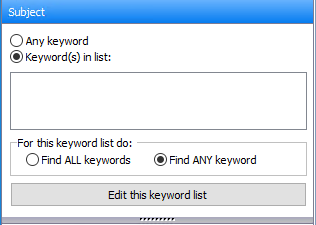
7.2.3 Message Text
To search the message body for mail using specific text strings, click the Messages text tab and add keyword(s) to search by.
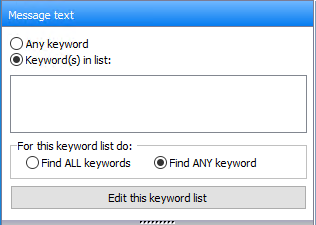
7.2.4 Any Field
To search all fields in mail messages—not merely subject lines, to and from headers—select the Any Field tab.
7.2.5 Sender
To search for keywords in mail sent by users on your network, click the Sender tab.
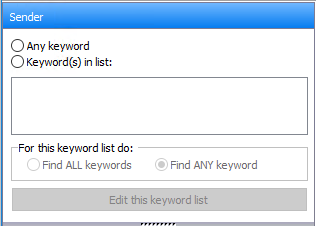
7.2.6 Recipients
To search for mail recipients of mail with certain keywords, click the Recipients tab.

7.2.7 Attachments
Click the Attachments tab to search for documents and files appended to e-mails in your system.
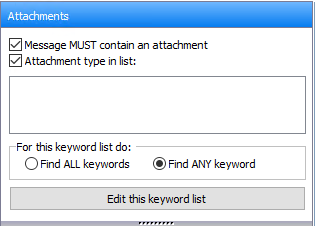
There are two options for helping narrow your searches for attachments:
-
Message MUST contain an attachment - This returns all mail with attachments
-
Attachment type in list (Select the attachment type required for your search.) This narrows search results
7.2.8 Size
To search the mailboxes for e-mails based upon the size, click the Size tab.

There are four options for helping narrow your searches for attachments:
-
Size doesn’t matter (the default)
-
Small (Less than 5 k)
-
Average (5kb-500kb)
-
Larger (Larger than 500kb
-
Custom size (insert operator with an integer value)
7.2.9 Date Range
GWF allows administrators to search for messages by date.
The default is to report all messages (the date does not matter option). To narrow the search to within a date range, click on the calendar to choose a Start Date and an End Date.
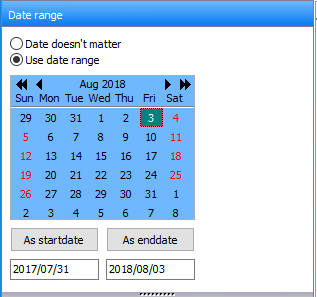
The greater left and right arrows can be used to navigate months and years.