Purging Scan Artifacts
Purging an artifact recovers space from the Fortify Software Security Center database by removing the uploaded artifact, the temporary results of artifact processing, and the cross-reference information for source files.
Before you purge artifacts for an application version, consider the following:
-
After the purge, you cannot delete the purged artifacts, or the earliest artifact not purged.
-
Purging does not affect any issue-base metrics in the system.
-
If you have custom reports, consult Customer Support (https://www.microfocus.com/support) first to determine whether an artifact purge will affect them.
-
Purging removes all artifacts that have the same or earlier analysis date.
You can purge an artifact if it meets all of the following conditions:
-
It has not already been purged.
-
It does not contain just one scan generated from a given analysis engine type. For example, if only one Fortify Static Code Analyzer-generated artifact exists for an application version, you cannot purge it. If two artifacts from the same analysis engine were uploaded for the application version, you can purge only the older of the two artifacts.
-
Its status is one of the following:
-
PROCESS_COMPLETE
-
ERROR_PURGING
-
ERROR_DELETING
-
You cannot purge an artifact if:
-
It is being processed
-
An error occurred during processing
-
It contains the latest scan for the analysis engine type.
To purge a scan artifact from the Fortify Software Security Center database:
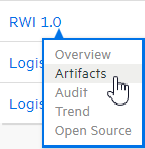
-
From the Dashboard, move your cursor to the application version with artifacts that you want to purge, and then select Artifacts from the shortcut menu.
The ARTIFACT HISTORY table lists all scan artifacts uploaded for the application version.
-
Click the row that displays the artifact you want to purge from the database.
The table expands to show the details for the selected artifact.
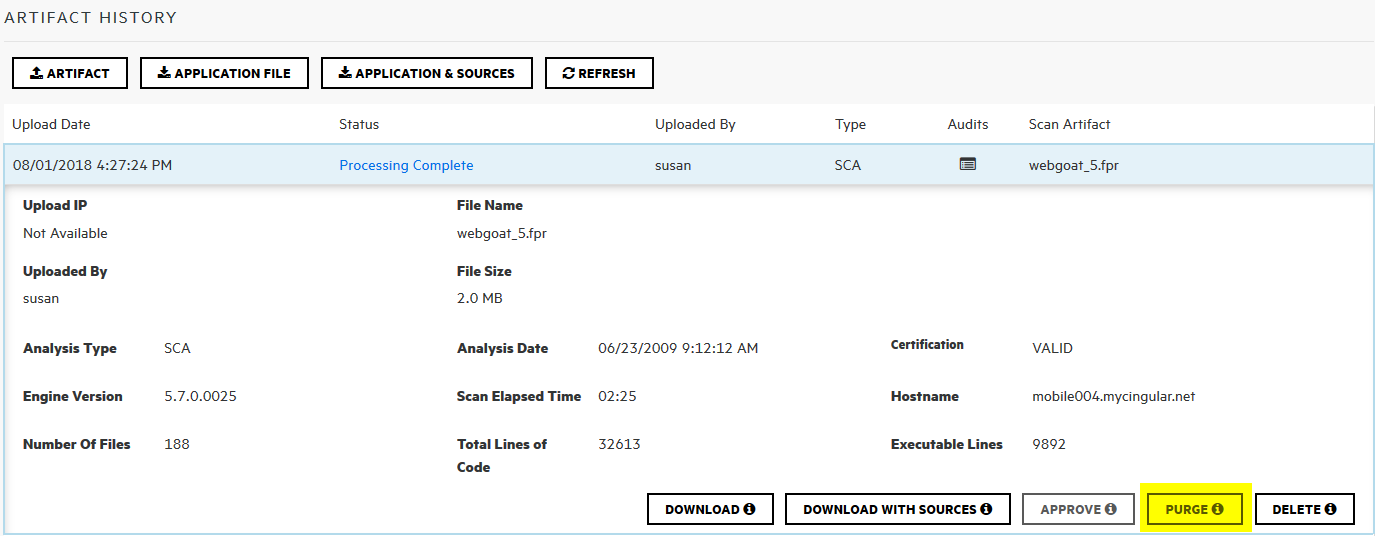
-
Below the artifact details, click PURGE.
Fortify Software Security Center prompts you to confirm that you intend to purge the artifact.
- Click OK.
See Also