Viewing Issues Based on Folders
The OVERVIEW and AUDIT pages include Critical, High, Medium, Low, and All links, which you can use to view issues based on their assignment to a Fortify folder. By default, the folders correspond to Fortify priority values (and the potential risk they pose to the enterprise), However, the folders displayed can include any custom folders created in and added to a filter set (and then an issue template) from Fortify Audit Workbench (see the Fortify Audit Workbench User Guide).
To view issues from the OVERVIEW page based on Fortify folder assignment:
-
On the Dashboard, hover your cursor over the version number of the application of interest, and then select Overview.
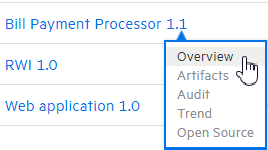
The OVERVIEW page for the application version opens. To the left of the Group by and Filter by lists, the you can see the total number of issues in their respective folders. By default, all issues are shown. (If you select attributes to filter by, the numbers displayed for the folders changes accordingly.)
-
To see the number of issues in a folder that have been reviewed, move your cursor to the folder.
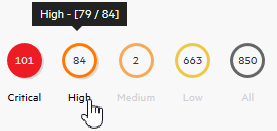
The number of reviewed issues is on the left, and the total number of issues is on the right. In the example shown here, you can see that 79 of 84 total high priority issues were reviewed.
- To view issue charts on the OVERVIEW page based on an assigned folder, select the folder or the folder label.
To view issues from the AUDIT page based on Fortify folder assignment:
-
On the Dashboard, hover your cursor over the version number of the application of interest, and then select Audit.
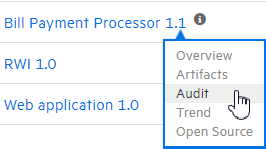
The OVERVIEW page for the application version opens. Below the search field, you can see the number of issues in their respectiveassigned folders. By default, all issues are shown. (If you select attributes to filter by, the numbers displayed for the folders changes accordingly.)
-
To see the number of issues assigned to a given folder that have been reviewed, move your cursor to the folder.
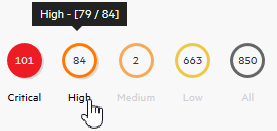
The number of reviewed issues is on the left, and the total number of issues is on the right. In the example shown here, 79 of 84 total high priority issues were reviewed.
- To list issues on the AUDIT page based on folder assignment, select the folder.
See Also
Filtering Issues for Display on the OVERVIEW and AUDIT Pages