Approving Analysis Results for an Application Version
Depending on the processing rules configured for an application version, and whether the Rulepack used in processing a scan was outdated (older than the server Rulepacks), analysis results may require approval. (See Setting Analysis Results Processing Rules for Application Versions.) If analysis results require approval, this is indicated by an alert icon ( ) next to the version name in the Applications view and by the Requires Approval value in the Status column of the ARTIFACT HISTORY table.
) next to the version name in the Applications view and by the Requires Approval value in the Status column of the ARTIFACT HISTORY table.
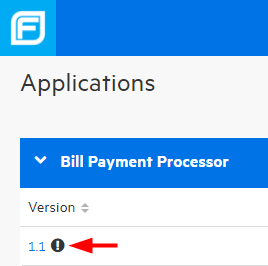
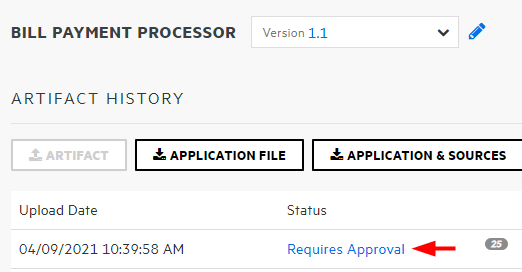
Note: If an artifact was uploaded by mistake or, for some other reason, you do not want Fortify Software Security Center to process the artifact, follow the steps described in Denying Processing Approval.
To approve analysis results for an application version so that Fortify Software Security Center can process the artifact:
-
In the Applications view, expand the application row, move your cursor to the version number, and then select Artifacts from the shortcut menu.
The ARTIFACT HISTORY table lists all scan artifacts uploaded for the selected application version.
-
Expand a row with the value Requires Approval in the Status column.
-
At the bottom of the expanded section, click APPROVE.
The APPROVE UPLOAD OF ANALYSIS RESULTS dialog box opens. The Processing Messages section shows an explanation of what, specifically, triggered the approval requirement.
- In the Approval Comment box, type a comment to indicate why you are approving these results.
-
Click APPROVE.
Fortify Software Security Center proceeds to process the artifact.
Denying Processing Approval
If an artifact was uploaded by mistake or, for some other reason, you do not want Fortify Software Security Center to process the artifact, you can either delete it, or, if you want to retain a record of the artifact upload, you can deny approval.
To deny approval of an artifact:
-
In the Applications view, expand the application row, move your cursor to the version number, and then select Artifacts from the shortcut menu.
The ARTIFACT HISTORY table lists all scan artifacts uploaded for the selected application version.
-
Expand the row for the artifact that requires approval, and which you do not want Fortify Software Security Center to process.

-
At the bottom of the expanded details section, click DENY.
The DENY UPLOAD OF ANALYSIS RESULTS dialog box opens. The Processing Messages section lists explanations of what, specifically, triggered the approval requirement.
- In the Comment box, type a comment to indicate why you want to deny approval of these results.
-
Click DENY.
The Status value for the artifact changes to Approval Denied.