Placing Fortify Software Security Center in Maintenance Mode
If, at any time, you need to change any server configuration settings, you can place Fortify Software Security Center in maintenance mode, and then make the necessary changes.
To place Fortify Software Security Center in maintenance mode:
- Log in to Fortify Software Security Center as an administrator, and then, on the Fortify header, select ADMINISTRATION.
-
In the left panel, select Configuration, and then select Maintenance Mode.
The Maintenance Mode page opens.
-
Select the Set to maintenance mode check box, and then click SAVE.
-
Restart the server.
- Go to the
<fortify.home>/<app_context>directory, and open theinit.tokenfile. -
Copy the contents of the
init.tokenfile to the clipboard. -
Open a web browser window and type the URL for your Fortify Software Security Center instance.

-
In the upper right corner of the Fortify Software Security Center Setup screen, click ADMINISTRATORS.
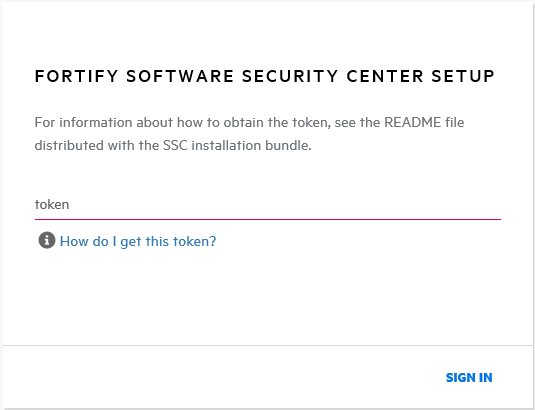
-
Paste the string you copied from the
init.tokenfile in the text box, and then click SIGN IN.The Fortify Software Security Center Setup wizard opens and displays all of the current configuration settings. For information about server configuration, see Configuring Fortify Software Security Center for the First Time.
-
After you successfully complete the server configuration, restart Tomcat.
Note: Alternatively, you can set the following Java option to re-initialize the setup wizard after you complete the setup:
-Dcom.fortify.ssc.forceInit
Note: If your Fortify Software Security Center instance appears to be stuck in maintenance mode, try one of the possible solutions described in If Fortify Software Security Center is Stuck in Maintenance Mode.