Working with Security Issues in the Security Assistant Window
After you analyze a solution, Fortify Security Assistant displays all the detected security issues for the solution in the Security Assistant window.
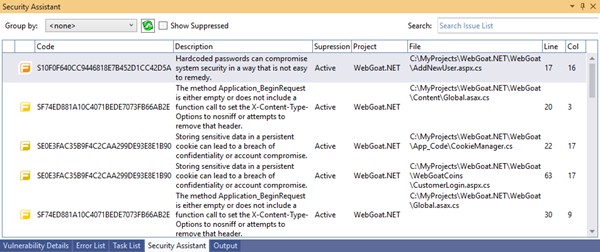
The following table describes the Fortify information provided for each issue.
| Column | Description |
|---|---|
| Fortify Priority Order |
A colored icon indicates the Fortify Priority Order used to categorize the severity of a vulnerability
|
| Description |
A brief description of the issue. |
| Suppression State | Indicates whether the issue has been suppressed (hidden). To change whether suppressed issues are visible or not, select or clear the Show Suppressed check box. |
When you review the detected issues, you can do the following:
-
To see a detailed description of an issue, right-click the issue, and then select View Vulnerability Details.
The Vulnerability Details window opens and provides a detailed description of the issue, examples, and recommendations for how to fix the issue.

Note: If the Vulnerability Details window is already open, click an issue to see the corresponding details in this window.
-
To locate the line of code where the issue was found, select the issue.
-
To change how the issues are grouped (by Fortify Priority Order or project), select the grouping from the Group By list.
-
To refresh the issues list after you make changes to the code, click Refresh
 .
. -
To show or hide suppressed issues in the window, select or clear the Show Suppressed check box.
For instructions on how to suppress issues, see Suppressing Categories of Issues.
-
Search for issues by typing a string in the Search box. This searches for the string in any column.