Filter the Data File
The results of a filter include or exclude each record that contains data that satisfies the filter's condition sets.
-
From the
Micro Focus Data File Tools window, click
, or click
 (Open File).
(Open File).
The Open dialog box appears.
-
Navigate to the required data file, then click
Open.
The Open Data File dialog box appears.
- If you are applying a record layout, click Browse to the right of the Structure File (optional) field, then use the Open dialog box to navigate to and select the structure (.str) file that contains the layout.
-
Click
Open Shared (to open the file in read-only mode) or
Open Exclusive (to open the file in edit mode).
The file is displayed on its own tab in the main window.
-
In the Filter group, click
 (Filter).
(Filter).
The Filter dialog box appears.
Note: If a message appears warning you that a valid temporary directory does not exist, on the Tools menu, click Preferences, enter a valid directory in the Temporary Directory field, then repeat the last step.Filters are constructed by adding one or more condition sets.
-
To add a new set, click
New Set.
The relationship indicator is displayed in the Condition Set column; this determines the relationship between the conditions within the set.
-
Click the indicator, and select the required relationship:
Option Description AND All conditions in the set must be satisfied. OR Only one condition in the set must be satisfied. -
You must now add one or more conditions to the set:
- add a reference condition:
- Click
New Ref.
The basic filter elements appear.
- In the
Field field, enter the start position and the number of positions on from that in which to filter on within each record; for example,
values of 7:3 will filter on positions 7 to 9 within each record, as indicated below:
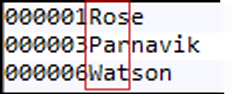
- In the
Data Types field, click
 and select the type of text to filter.
Tip: Hover over each option for a description of the type.
and select the type of text to filter.
Tip: Hover over each option for a description of the type. - In the
Operator field, click
 and select the required operator.
and select the required operator.
- In the Value field, enter the filter value.
- Click
New Ref.
- add a field condition:
Note: This type of condition is only available if you are using a layout.
- Click
New Field.
The basic filter elements appear.
- In the
Field field, click
 and select the field on which to filter.
Restriction: When using a structure file containing multiple structures, the filter does not differentiate between corresponding fields (same offset and size) in different structures: when one of these fields in queried, the values from all corresponding fields are also used to filter the records. You cannot select Group fields.
and select the field on which to filter.
Restriction: When using a structure file containing multiple structures, the filter does not differentiate between corresponding fields (same offset and size) in different structures: when one of these fields in queried, the values from all corresponding fields are also used to filter the records. You cannot select Group fields.The Data Types field is updated based on the type of field selected.
- In the
Operator field, click
 and select the required operator.
and select the required operator.
- In the Value field, enter the filter value.
- Click
New Field.
Note: You can nest sets within other sets: simply click New Set and configure the set as described above. The results of the set's conditions are then compared with the other conditions and sets in its parent set, and then filtered accordingly. - add a reference condition:
- At the top of the dialog box, select Include (to show records that satisfy the condition sets), or Omit (to remove the records that satisfy the condition sets).
-
Click
Filter.
The results appear.
Tip: At this point, you can export the filtered results to a new file using the option. -
You can toggle between the results and the original file by clicking
 in the
Filter group and select
None
or
Filtered.
in the
Filter group and select
None
or
Filtered.
-
In the Filter group, click
 (Filter) again and the last set of conditions that were used is displayed, where you can amend, add or delete conditions, then click
Filter again to refine the results of the filter.
(Filter) again and the last set of conditions that were used is displayed, where you can amend, add or delete conditions, then click
Filter again to refine the results of the filter.