Running the Installation Verification Procedure
This section describes how to run the installation verification procedure once you have configured and started the enterprise server and connected to it with a 3270 emulator. When you first connect, a 3270 terminal is displayed with a screen prompting you for a USERID and PASSWORD.
To run the installation verification procedure:
- Press Clear (3270 key).
The display clears.
- Enter the following command:
CFCR ACCTFIL
The following messages are displayed:
Base - ACCTFIL KSDS Key 1 for 5 VARIABLE 63 to 383 ACCTIX ALTR Key 6 for 12 CFCR - File successfully created
- Press Clear (3270 key).
The display clears.
- Enter the following command:
acct
The following screen is displayed.
Figure 1. Running the Installation Verification Procedure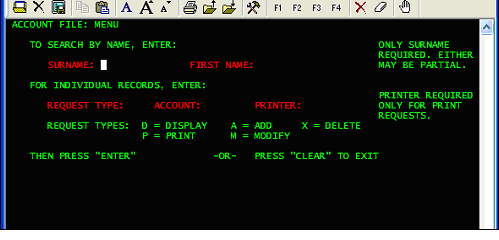
You can now add a record to the demonstration account file.
- Press Tab until the cursor is positioned in the field immediately following the label REQUEST TYPE.
- Type A. The cursor automatically moves ahead to the ACCOUNT field.
- Type 22222; then press Enter.
- Fill in the fields as follows:
Field Value SURNAME SMITH FIRST JOHN MI S TITLE MR TELEPHONE 501234 ADDRESS (1) 59 THE COURT ADDRESS (2) WOODED AVENUE NO. CARDS ISSUED 1 DATE ISSUED 03 04 98 REASON N CARD CODE X APPROVED BY GGC Other fields are optional, so you can leave them blank.
- Press Enter.
- Display the record you have just entered by typing SMITH into the SURNAME field and pressing Enter.
- Press Clear (3270 key).
The display clears.
- Enter exit to disconnect the 3270 emulator.
- In the table of servers on the Home page of Enterprise Server Administration, find the row for the server that you are using,
and click Stop in the Current Status column.
The value in Current Status changes to "Stopping". After a few seconds the value in Current Status changes to "Stopped".