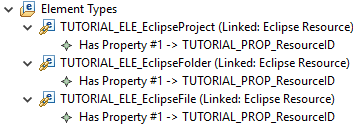Specifying the Element Types
The Eclipse function package provides support for three different linked Eclipse element types:
- Eclipse project
- Eclipse folder
- Eclipse file
The resource type of an Eclipse resource is identified by its match name. You need to specify all three linked element types.
Specifying an Eclipse Project
To specify an Eclipse project element type:
- Right-click the Element Types category folder, and then click .
This opens the Enter Object IDs dialog box.
- In the New ID field, next to the Eclipse Resource field, type TUTORIAL_ELE_EclipseProject.
- In the New ID field, next to the Eclipse Resource ID field, type TUTORIAL_IDDEF_EclipseResource.
- In the New ID field, next to the Eclipse Resource Identifier field, type TUTORIAL_PROP_ResourceID.
- In the New ID field, next to the Element Type field, type TUTORIAL_Prop_EleType.
- Click OK.
Entries in the ID Definitions, Element Types, and Properties category folders.
- In the Element Types category folder, right-click TUTORIAL_ELE_EclipseProject.
- Click Edit.
This opens the Edit Properties dialog box.
- Double-click the Matchname value cell, and then type ECLIPSE_PROJECT.
- Click OK.
- You need to add the key property TUTORIAL_PROP_ResourceID as a property reference to the newly created linked element type
TUTORIAL_ELE_EclipseProject:
Right-click TUTORIAL_ELE_EclipseProject, and then click .
This adds the Has Property as a child to the TUTORIAL_ELE_EclipseProject element type.
- Right-click Has Property, and then click Edit.
This opens the Edit Properties dialog box.
- Double-click the Target ID value cell, and then click TUTORIAL_PROP_ResourceID.
- Click OK.
- You can now create the linked element type Eclipse folder.
Right-click the Element Types category folder, and then click .
This opens the Enter Object ID dialog box.
- In the New ID field, type TUTORIAL_ELE_EclipseFolder.
- Click OK.
This adds the new linked Eclipse resource in the Elements Types category folder.
- Right-click TUTORIAL_ELE_EclipseFolder, and then click Edit.
This opens the Edit Properties dialog box.
- Double-click the Matchname value cell, and type ECLIPSE_FOLDER.
- Click OK.
- Right-click TUTORIAL_ELE_EclipseFolder, and then click .
- Right-click Has Property, and then click Edit.
This opens the Edit Properties dialog box.
- Double-click the Target ID value cell, and then click TUTORIAL_PROP_ResourceID.
- Click OK.
- Right-click the Element Types category folder, and then click .
This opens the Enter Object ID dialog box.
- In the New ID field, type TUTORIAL_ELE_EclipseFile.
- Click OK.
- Right-click TUTORIAL_ELE_EclipseFile, and then click Edit.
This opens the Edit Properties dialog box.
- Double-click the Matchname value cell, and type ECLIPSE_FILE.
- Click OK.
- Right-click TUTORIAL_ELE_EclipseFile, and then click .
- Right-click Has Property, and then click Edit.
This opens the Edit Properties dialog box.
- Double-click the Target ID value cell, and then click TUTORIAL_PROP_ResourceID.
- Click OK.
Your element types should look like: