Define AccessBooks Operations
A service interface is defined as a series of operations. In each operation, you create service interface fields that correspond to your COBOL program's entry point fields. At runtime, data is sent between the service and the program via these fields.
In COBOL, you describe a data item's data type precisely, using its picture clause. Java uses its own set of data types. The Interface Mapper enables you to create mappings between the COBOL types in your program and the types available in Java.
You use the Interface Mapper to define streamlined access to your program by defining an operation for each of the program's four possible actions - Read record, Add record, Delete record, and Next record. Each operation requires the client to send just the data needed by that particular operation.
Add Operation
The first logical operation to define for this Java service interface is one that enables you to add a record. The process entails identifying the COBOL program that contains the Add action, identifying the COBOL Entry point code for that program, determining which fields send and receive information, and defining your operation to interact with the program, specifying the Add action.
- Create the Add operation
- First, you create the operation, giving it a name and identifying the program and entry point with which you want to interact.
In this case, you want to create an operation that enables you to add a record:
- From the Application Explorer view, expand ProgramEJB > Java Interfaces.
- Right-click the AccessBooks Java interface and select New > Operation from the context menu.
- In the
Operation name field, type
Add.
From studying the COBOL code in the application, you know that the book.cbl program performs the add record action.
- From the Entry point list, select BOOK.
- Click OK.
- From the Application Explorer view, expand AccessBooks.
- Double-click
Add.
Note: If Add does not appear in the tree view, right-click AccessBooks; then select Refresh from the context menu.
In the Interface Mapper, you now see that the entry point fields have been placed into the Linkage Section pane on the left.
- Define an Interface Field
- You see from the
book.cbl source that the
lnk-file-status field returns the status of the last file input/output action. You need to create an interface field to contain the value
so the client can send it to the application:
- From the Application Explorer view, expand Java Interfaces > AccessBooks; then double-click Add. This shows the Add operation in the Interface Mapper.
- Drag
lnk-file-status from the
Linkage Section pane to the
Add Operation - Interface Fields pane.
This creates an interface field called lnk_file_status. A mapping is automatically created between the new field and the entry point field it was created from. The purpose of this field is to relay information back to the user; you need to change its direction from Input to Output.
- Double-click
lnk_file_status in the
Add Operation - Interface Fields pane.
This opens the Field Properties dialog box.
- Click Output, and then click OK.
- Define a Group of Interface Fields
- You see from the COBOL source that to add a record, the client must supply all the data needed to add the new record to the
indexed file. The Book program receives the data in the group item
lnk-b-details. For this operation, you need to define a set of interface fields to hold this data:
- Drag
lnk-b-details from the
Linkage Section pane to the
Add Operation - Interface Fields pane.
The default direction, Input, is what you want because this group of fields receives data and then pass it on to the data items in lnk-b-details.
By default, the name of the new interface field group created is lnk_b_details. However, in this case you should change the default name. You need to use this same group of source fields to create similar groups of interface fields in other operations in this same service interface. The Interface Mapper requires that interface field groups have unique names across operations in the same service interface. Because the default name for each of these would be identical in each operation, you must change the name in each operation to ensure that each is different from that used in other operations.
- In the
Add Operation - Interface Fields pane, double-click
lnk_b_details
This opens the Group Properties dialog box.
- In the Name field, type addop_details.
- Click OK.
- Drag
lnk-b-details from the
Linkage Section pane to the
Add Operation - Interface Fields pane.
- Change a Type
-
- In the Linkage Section pane, expand lnk-b-details.
- If not already expanded, fully expand the tree for
addop_details in the
Add Operation - Interface Fields pane.
When defining a service interface, knowledge of the application and how it is used can enable you to make refinements to the new interface. For example, looking at the Linkage Section pane, notice that the retail price field lnk-b-retail is defined as 9(2)V9(2). If you fully expand the tree for addop_details in the Add Operation - Interface Fields pane, you see that lnk_b_retail has defaulted to BigDecimal. Imagine that you know from your experience with the application that the retail prices are in fact always in whole numbers of dollars, and that lnk_b_retail can be an int. You change the type of the lnk-b-retail interface field to reflect this:
- Double-click the lnk_b_retail field.
- Select int from the Type drop-down list, and then click OK.
- Define a COBOL Assignment
- When the Book program executes, it uses the value in the
lnk-function field to determine which action to perform. In cases like this where the value required to initialize an action is known,
you create a COBOL Assignment field rather than an interface field, and assign it the value required by the program to ensure
a specific action.
For the Add operation, you want the program to perform the add-record action. From looking at the source code, you know that when the value in the lnk-function field is 2, the program performs an add-record action:
- In the
Linkage Section pane, right-click the
lnk-function field, and select
New Assignment from the context menu.
This opens the COBOL Assignment Properties dialog box.
- In the Value field, type 2, and then click OK.
- Click File > Save to save the Java interface.
- In the
Linkage Section pane, right-click the
lnk-function field, and select
New Assignment from the context menu.
- The Completed Add Operation
-
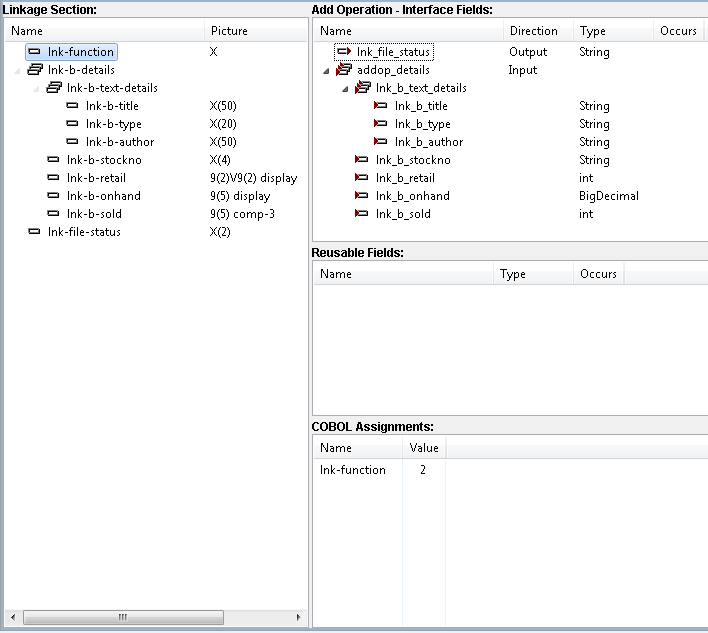
In looking a little closer as to what this all means, notice that the correspondence between the Linkage Section fields and interface fields is set up when you do the drag-and-drop. If you right-click an elementary interface field, such as lnk_file_status, and click Mapping, you see a dialog box showing the Linkage Section field associated with it. This correspondence is not affected by the names or order of interface fields. You can use the dialog box to alter the mapping if you want.
In the messages passed between the service and a client, the interface fields are identified by keywords. Their names in the Interface Fields pane are used as the keywords. Their order in the Interface Fields pane is the order in which they are seen by a client, so it is good practice to be aware of this order. You can re-order fields by dragging them.
Next Operation
In your indexed file, the primary key is the stock number. The program action that gets the next record takes a stock number as input, finds the record in the data file that has that stock number, and returns the next record found.
The program uses the Linkage Section field lnk-b-details as both an input and an output field, although on input lnk-b-stockno is the only part of lnk-b-details actually used. In your operation, you use the same field to access the program action that gets the next record in the data file.
- Create the Next operation
-
- Right-click the AccessBooks Java interface and select New > Operation from the context menu.
- In the
Operation name field, type
Next.
The Entry point list shows the BOOK entry point, which is already selected for you. This is because each service interface can use only one program, and you specified the BOOK program in the Add operation you defined earlier for this same Java interface.
- Click
OK.
The Next operation is added to the list of Java Interfaces in the Application Explorer view.
- Define the Next operation
-
- Double-click the
Next operation to refresh the Interface Mapper.
The Next Operation - Interface Fields pane is blank in anticipation of new definitions for this operation.
- Based on the instructions for the Add operation, define a COBOL Assignment for the lnk-function field and set its value to 4. This is the value that instructs the program to get the next record.
- Create an interface field named
lnk_file_status from the
Linkage Section field
link-file-status; then set its direction to
Output.
The program action that retrieves the next record gets the required record from the data file and returns it. So you need a set of output fields into which the fields of this record return.
- Drag
lnk-b-details from the
Linkage Section pane to the
Next Operation - Interface Fields pane.
The new interface field created is called lnk_b_details. As you did when defining the Add operation, you must change the field name to ensure that it is different from the name used for similar groupings in the other operations for this interface.
- Double-click the lnk_b_details field name in the Next Operation - Interface Fields.
- Change the name to nextop_details, and change the direction to Output; then click OK.
- Fully expand the tree for
nextop_details, and change the type of
lnk_b_retail from
BigDecimal to
int, just as you did for the Add operation.
In the application, the lnk_b_stockno field serves as an output field and is also the field in which the key identifying the required record is input. To handle this, you create an input interface field to accept the key.
- In the Linkage Section pane, fully expand lnk_b_details.
- Drag lnk-b-stockno from the Linkage Section pane to the Next Operation - Interface Fields pane and drop it. In the Next Operation - Interface Fields pane, rearrange the fields by moving lnk-b-stockno to the top of the list. This ensures that the new interface field is first on the list and thus the first field to supply its value to the program.
- Click File > Save to save the Java interface.
- Double-click the
Next operation to refresh the Interface Mapper.
- The Completed Next Operation
-
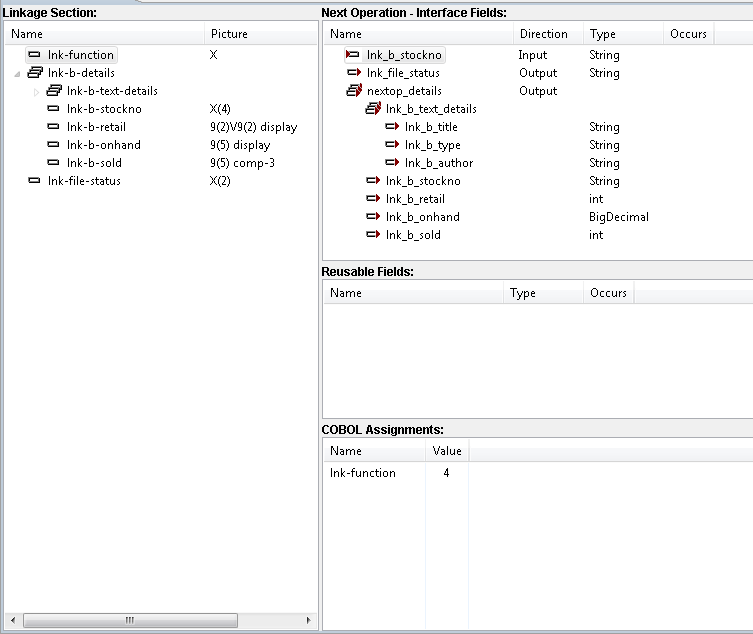
Read Operation
For the program action that reads a record, the caller supplies a book's stock reference number, title, or author in the appropriate field in the lnk-b-details group. The program looks it up in the indexed file and returns the data back to the lnk-b-details group. The program uses the fields contained in the lnk-b-details group as both input and output. On input, the program expects the stock number, title, or author to be supplied; the other data items in lnk-b-details are ignored. On output, lnk-b-details is used to return the record indicated by the supplied stock number, title, or author.
- Create and define the Read operation
-
- Create a new operation named Read that uses the BOOK entry point, and then refresh the Interface Mapper to show the Read operation details.
- Create a COBOL Assignment for the lnk-function field and set its value to 1. This is the value that instructs the program to read a record.
- Create an interface field named
lnk_file_status from the
Linkage Section field
lnk-file-status; then set its direction to
Output.
The program functionality that reads a record gets the required record from the data file and returns it. You need a set of output fields in which to return the fields of this record.
- Drag lnk-b-details from the Linkage Section pane to the Read Operation - Interface Fields pane.
- Change the name of the lnk_b_details interface field to readop_details, and change its direction to Output.
- Expand the tree for readop_details and change the type of lnk_b_retail from BigDecimal to int.
- Save the Java interface.
- Define a reusable field
- You now need to define your input fields. In doing this, you demonstrate another feature of the Interface Mapper – Reusable
Fields. You create reusable fields from
Linkage Section fields for the purpose of using them across operations. In Java terms, a reusable field is a custom record according to the
CustomRecord interface defined in the Common Client Interface (CCI). For Java-based service interfaces, the Interface Mapper
assigns a custom data type to interface fields created from reusable fields based on the CCI. Here you create a group of reusable
fields that contains only the fields used by the Java interface, eliminating those that are not:
- Drag lnk-b-details to the Reusable Fields pane.
- Fully expand the tree under lnk_b_details in the Reusable Fields pane.
- Ungroup lnk_b_text_details so that all the items are at the same level. To do this, right-click each of the fields under lnk_b_text_details; then click Ungroup for each.
- Delete each elementary field in the
Reusable Fields pane except
lnk_b_title,
lnk_b_author and
lnk_b_stockno. To delete a field, either click it and press
Delete or right-click it and select
Delete from the context menu. If the tree view contracts, expand it to see what you have created.
You have defined a group of reusable fields as shown here:
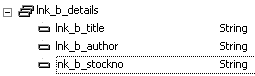
- Drag
lnk_b_details from the
Reusable Fields pane to the
Interface Fields pane. Be sure not to drop it amongst the fields that are subordinate to
readop_details.
This creates an interface field of type lnk_b_details. By default, its name is also lnk_b_details.
Note: If the new interface field does not appear automatically, double-click the entry for the Read operation in Application Explorer view. This refreshes the Interface Mapper panes. - Because Java requires that group fields have unique names across operations, change the name of lnk_b_details interface field to readop_input.
- Save the Java interface.
- The Completed Read Operation
-
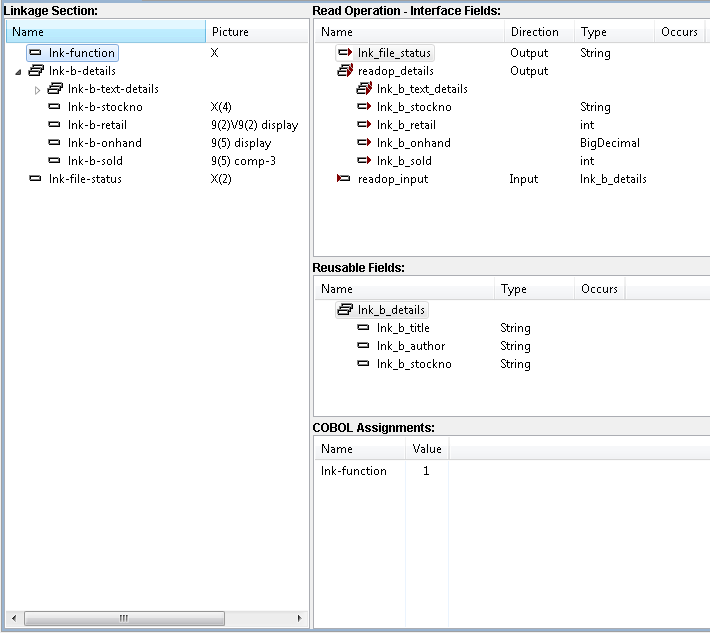
Delete Operation
Like the program action that reads a record, the action that deletes a record expects the stock number, title, or author to be supplied. The other data items in lnk-b-details are ignored. It deletes the record indicated by the supplied stock number, title, or author.
- Create and define the Delete operation
-
- Create a new operation named
Delete that uses the
BOOK entry point.
Note: Reusable fields you created in a different operation remain visible in the Interface Mapper for all operations.
- Create a COBOL Assignment for the lnk-function field and set its value to 3. This is the value that instructs the program to delete a record.
- Create an interface field named lnk_file_status from the Linkage Section field lnk-file-status; then set the direction to Output. This is the only required output field.
- Drag lnk_b_details from the Reusable Fields pane to the Interface Fields pane and rename the new interface field delete_input.
- Save the Java interface; then close the Interface Mapper.
- Create a new operation named
Delete that uses the
BOOK entry point.
- The Completed Delete Operation
-
