Connection Options
Connection options to the kbde-Server can be edited in the Choose your connection type and settings window. Before opening the project with the Data Masking module, you must define the connection information.
To display the Choose your connection type and settings window, click Tools > Connection Options. An example of the Choose your connection type and settings window is shown below:
Figure 1. Choose your connection type and settings Window
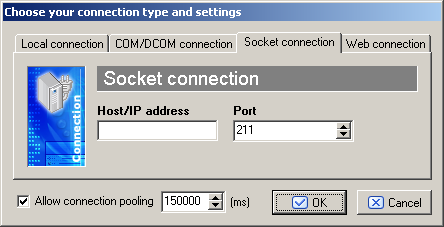
To define connection settings:
- Click the tab that corresponds to your connection type, and complete the fields:
- Local connection – Client connection to database located on the local machine.
Note: No additional settings are required for local connections.
- COM/DCOM connection – Client connection to the Data Manager Application Server as specified on the client machine (MIDAS.DLL must be present on the client machine.BDE 5.x and DB2 Client 5.2 or above must be present on the Data Manager Application Server machine).
- HostName – The IP address of the NT server.
Note: If the NT server and local computer are the same, you can leave this field blank. If the NT server and local computer are not the same, they must belong to the same local network. - Socket connection – Client connection using TCP/IP protocol to the Borland Socket Server.
- Host/IP address – IP address of the Borland socket server.
- Port – Port number assigned to the Borland socket server.
Note: For this connection type, the client and server machines do not need to be part of the same local network. -
Web connection – Client connection using HTTP protocol to the ISAPI-compatible web server.
- URL – URL for the .dll file installed on the server machine.
Note: For this connection type, the client and server machines do not need to be part of the same local network.
- Local connection – Client connection to database located on the local machine.
- If desired, check Allow connection pooling to enable the specified number of MS as the minimum time interval for the database call to maintain an active connection when the Data Masking module is idle.