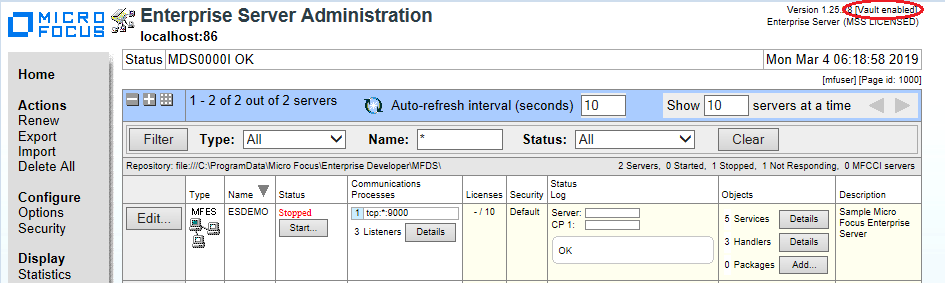Configure the Default Vault for MFDS
Before using the default vault, you should migrate any existing MFDS secure data to the vault. Then you can configure MFDS to use the vault.
Migrate MFDS secure data to the vault
If you have used Transport Layer Security (TLS) or External Security with previous versions of MFDS, you need to migrate this information to the vault before configuring MFDS to use it.
- To stop the
Micro Focus Directory Server:
- On Windows:
- Run services.msc to open the Windows Service Manager.
- In the Services list, click Micro Focus Directory Server.
- To stop the service, click Stop.
- On UNIX:
- In the home sidebar of the Enterprise Server Administration page, click Shut Down.
Alternatively:
- From an
Enterprise Developer command prompt, in the
$COBDIR directory, type:
mfds -s
- On Windows:
- At an
Enterprise Developer command prompt, type:
mfds --vault-migrate
Configure MFDS to use the default vault
Out of the box, MFDS does not use the default vault. After configuring a provider and addressing migration issues, you must configure your system to use it:
- If the Micro Focus Directory Server service is running, stop the service. See the steps above for more information.
- Set the following system environment variable:
MFDS_USE_VAULT=Y
- Restart the Micro Focus Directory Server.
When MFDS is configured correctly, the text [Vault enabled] is displayed on the Enterprise Server Administration home page in the top right corner above the licensing status: