Additional iFileshare Configuration
Enabling recovery options
iFileshare supports both rollback and rollforward recovery, but you must enable advanced recovery logging before the region is started.
To do so, create a database reference file, named dbase.ref, in the region's system directory; for example:
fs /d dbase.ref /ltf logtrans /ltt f
For files that you want to be able to restore using the rollback and rollforward recovery processes, run the following command for each file:
fs /d dbase.ref /f <file-name>
where <file-name> is the name of the data file that will use advanced recovery logging.
With advanced recovery logging enabled, single mode iFileshare is able to recover from a Fileshare failure or restart. Upon restarting, a new transaction log is created and a rollback recovery is performed. The recovery process is unable to recover in-flight transactions, and for those clients that were mid-transaction when the failure/restart occurred, the following message is displayed:
9/130 file status (connection to Fileshare re-established)
For iFileshare, the basic recovery logging is deprecated.
Exposing the server to external users
To expose the iFileshare server to users outside of the Enterprise Server, you must create a fileshare listener for the iFileshare server region; this must have a different name to the name of the region. You can then send your I/O operations via the iFileshare server using the $$<listener-name> syntax, or by creating a file handler redirection module configuration file (see Configuring Your Fileshare Client).
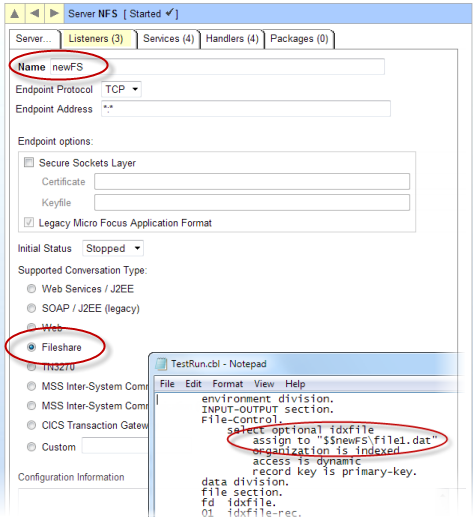
Enabling tracing
To enable tracing for an iFileshare server, you must use the FSVIEW command line utility; at the command prompt, type:
fsview<Enter> server set <listener-name><Enter> trace toggle<Enter>
You can confirm that tracing is set for the iFileshare server by then typing server get.