Set Up and Run the ACCT Application
Having created, configured, and started an enterprise server region for the ACCT application, you can now use the Rumba TN3270 mainframe emulator to run it.
Verify Rumba Options
Ensure that Eclipse is configured to use the embedded Rumba emulator to run mainframe applications:
- In Eclipse, click Window > Preferences.
- Expand Micro Focus > Enterprise Server, and click TN3270.
- Ensure that Enable display, Rumba (Embedded) and Connect automatically are all selected.
- Click OK.
Open the Rumba Mainframe Display View
Start the Rumba Mainframe Display view as follows:
- In Eclipse, switch to the COBOL Explorer view. If it is not showing, click Window > Show View > COBOL Explorer.
- Right-click the ACCT project in the
COBOL Explorer; then select
Enterprise Server > Show TN3270 Display from the context menu.
This opens the Rumba Mainframe Display view and connects it to the ACCT application running on the ESACCT enterprise server region.
Clear the CESN login screen
- Press CTRL+SHIFT+Z to clear the CESN login screen as security is not enabled.
Initialize the VSAM file of the application
The first time you connect to the ESACCT server you also need to initialize the application VSAM file as follows:
- Type
CFCR ACCTFIL and press
Enter to initialize the VSAM files for the application.
You should receive a message indicating that the file was successfully created.
Start the CICS Transaction
- Press CTRL+SHIFT+Z to clear the screen.
- Enter
ACCT. This shows the initial screen of the application.
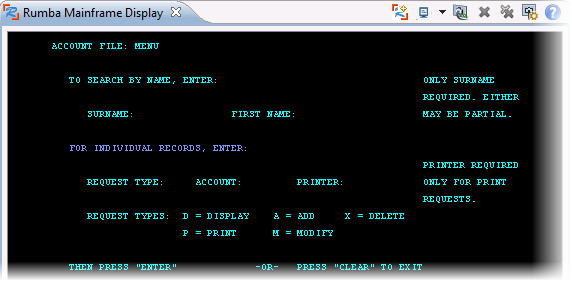
Add Two Records
- Tab to the REQUEST TYPE field and type A.
- In the ACCOUNT field, type 11111.
- Press Enter.
- Complete the fields on the
NEW RECORD screen as follows, pressing the
Tab key to advance from one field to another.
Note:
- Of the three ADDRESS fields, complete only the first two.
- Screen fields not represented in this table are not mandatory and should be ignored.
SURNAME Washington FIRST George TITLE Pres TELEPHONE 7037802000 ADDRESS Mt. Vernon Estate Mt. Vernon, VA 22121 NO. CARDS ISSUED 1 DATE ISSUED 07 04 76 REASON N CARD CODE 1 APPROVED BY JF - Press Enter.
- Tab to the REQUEST TYPE field and type A.
- In the ACCOUNT field, type 11112 and press Enter.
- Repeat step
4, substituting the following data:
SURNAME Jefferson FIRST Thomas TITLE Pres TELEPHONE 4349849800 ADDRESS Monticello C'sville, VA 22902 NO. CARDS ISSUED 3 DATE ISSUED 07 04 76 REASON N CARD CODE 1 APPROVED BY JF - Press Enter to return to the Menu.
Display a Record
- Tab to the REQUEST TYPE field.
- Type D to display a record.
- In the ACCOUNT field, type 11111.
- Press
Enter. This displays the record retrieved from the database.
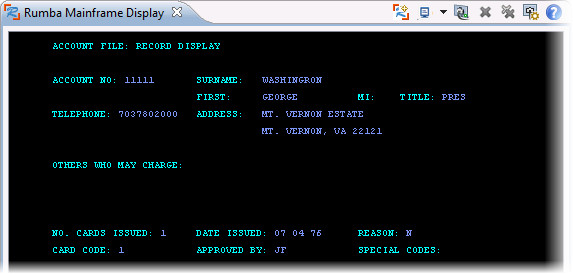
- Press CTRL+SHIFT+Z twice to exit the application.