Retrieve All Values
The “Retrieve All Values” attribute can be used to dynamically retrieve valid values for a property at run time. The attribute requires an action descriptor to be referenced which must contain a tool that returns a list of values. A file descriptor must be used to model the tool output.
The retrieve all values action can only be executed in a modeled input dialog (see Open Modeled Dialog). If a property with a retrieve all values action is used as an editable input field in a dialog, a Retrieve button will appear next to it. Clicking the button will execute the action and populate the dialog field with the returned values. The modeled retrieve action descriptor needs a tool descriptor which returns a structured file descriptor. The file descriptor must have at least one relationship to a property.
If several tool descriptors of the retrieve action return file descriptors the last one will be used by the Workflow Manager.
The context of the retrieve action will contain all properties from the main context plus all values from the current dialog. Therefore, it is possible to use dialog fields as input parameters for the retrieve action (as shown in the figure below).
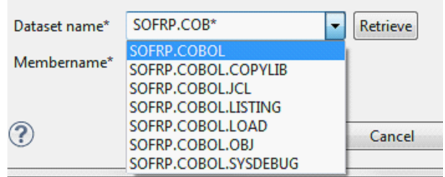
Additionally, you can return labels for the retrieved values. The combo box in the dialog will then show only the labels, while selecting an item will put the value into the input field. Simply return two values for each line of the file. AWM will interpret the first value of each line as the retrieved value, and the second as the label. Additional values returned by a tool will be ignored.
You cannot use a property of the type Text Array to support the retrieve all values action.
The label of the Retrieve button can be customized using the specific attribute defined under Application Options.
If the retrieve action returns only one line, its value is directly filled in the editable field and the combo box is not used. Therefore the retrieve action can be used for dialog fields where a user should enter a file or folder.
Example: In a retrieve all values action you can use the select resource tool from the Eclipse function package or the select local OS resource tool from the OS function package to open a standard dialog for file/folder selection. The selected file/folder is directly placed into the dialog input field.