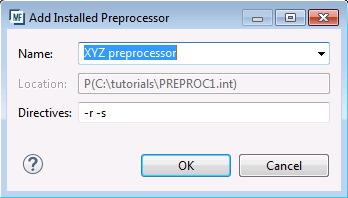To add an instance of an additional preprocessor
- Click Start.
- Type regedit in the Search programs and files field.
- Press Enter, this starts the Registry Editor application.
- Create a root node key
ADDONS for all
Enterprise Developer add-ons:
HKEY_LOCAL_MACHINE\SOFTWARE\Wow6432Node\Micro Focus\Visual COBOL\2.3\ADDONS
- Create the following subtree of registry keys within the root node:
- Create a key,
MyAddon1
- this is the brand name of your add-on as it will appear in the project and file properties. In our example,
MyAddon1
is MyCompany:
HKEY_LOCAL_MACHINE\SOFTWARE\Wow6432Node\Micro Focus\Visual COBOL\2.3\ADDONS\MyCompany
- Create a key,
MyAddon1
- this is the brand name of your add-on as it will appear in the project and file properties. In our example,
MyAddon1
is MyCompany:
- For the
MyAddon1
key, create a registry value for the version of the preprocessor to use –
Version with value of
1.0 if that is the version of the preprocessor to use:

- Create a subkey
versionPreproc1 under
MyAddon1
for the version number of the preprocessor to use. This indicates the active preprocessor to be used and should match the
value of the registry entry
Version specified for
MyAddon1
.
In this example, the key should be 1.0:
HKEY_LOCAL_MACHINE\SOFTWARE\Wow6432Node\Micro Focus\Visual COBOL\2.3\ADDONS\MyCompany\1.0
- Create a subkey
PreProcessor under the
versionPreproc1 key:
HKEY_LOCAL_MACHINE\SOFTWARE\Wow6432Node\Micro Focus\Visual COBOL\2.3\ADDONS\MyCompany\1.0\PreProcessor
- Within this node, create the following group of registry entries:
Registry entry Value Description PP_01 P(path\mypreprocessor.ext) or, for precompilers (Windows only):
PCOMP(path\myprecompiler.ext)
Where path\mypreprocessor.ext is the full path to the executable file for your preprocessor or precompiler. PPName_01 PreprocessorName The name of the preprocessor or the precompiler (Windows only) as it should appear in Enterprise Developer.
For example: “XYZ preprocessor”.
PPOptions_01 Preprocessor arguments Arguments to pass to the preprocessor when it is selected in Enterprise Developer. Optional (you do not need to specify PPOptions_01 if the preprocessor does not take any arguments).
For example, the XYZ preprocessor might recognize “-r -s” as valid arguments.
PPExtension_01 ext File extensions that should be treated as COBOL by Enterprise Developer so they are recognized as a valid resource for the COBOL Compiler. Optional. (Windows only) Source code that needs to be processed by a precompiler often does not have a .cbl extension. If the extension is not defined using this registry entry, such files will be ignored.
PPBGP_01 1 or 0 A Boolean to specify if background parsing is supported (1) or not (0).
In our example, your registry entries look as follows:
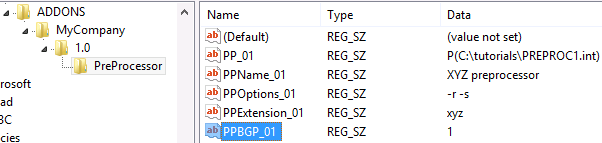
This is how you can select your preprocessor in the project properties in Enterprise Developer