Submitting a job to the JES spool
If the
Remote Systems window is not displayed, click
.
- In the Remote Systems window, log on to the mainframe.
- Expand the required search filter until the required job file is displayed.
-
Do one of the following:
- Right-click the job file, then click Submit.
- Drag and drop the job file to .
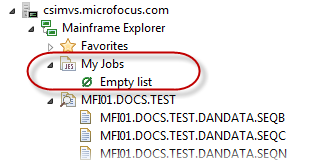
The Transfer Operation screen appears.
- If you are submitting a lot of jobs, click Run in Background, which enables you to carry on working while the they are submitted. The progress of the job is displayed in the Console window.
-
Click
OK to confirm submission.
Tip: If you right-click the job whilst it is in the queue, you can perform a number of options, such as holding or cancelling the job.