Create Object Relationships within the Same AWM model
In order to create relationships via drag and drop, dragged objects must be dropped on a target that supports relationships which refer to the source object(s) by a "Target ID" attribute. The relationship can be manually created using the context menu's New Child command.
Example:
Creating property relationships for a structured file descriptor:
| Manual/Conventional Methods | Using Drag and Drop or Copy and Paste |
|---|---|
|
|
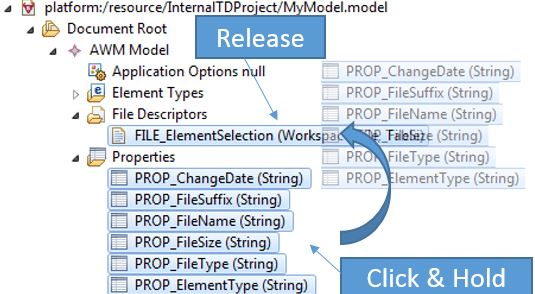
You can drag and drop relationships (containing a Target ID attribute), in which case the model editor uses the referenced objects of the selected relationships in the command. See Figure 2.
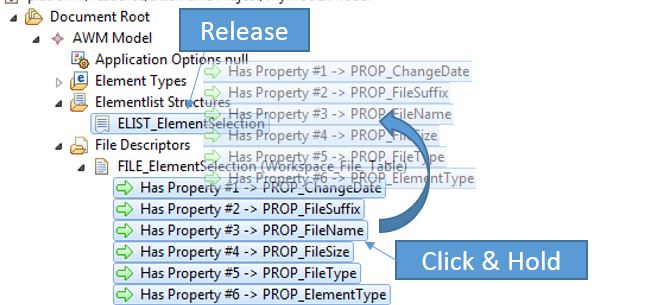
Dropping the selected relationships opens a Create Relationships dialog box. This displays the relationships to be created. If more than one relationship type is possible for the selected objects, the user is prompted to choose the type of relationships to be created. See Figure 3. The type can be chosen by clicking the corresponding option and then clicking OK.
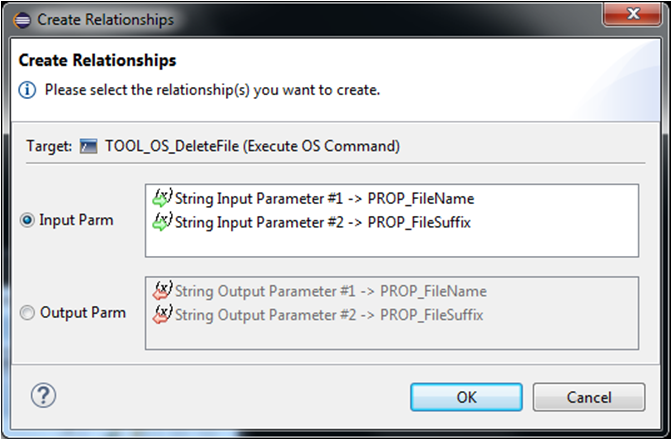
For example:
- Copying a tool descriptor and pasting it on an action descriptor creates a "has tool" relationship.
- Dragging several "File Descriptor Has Property" relationships onto an element list structure creates "Element List Has Column" relationships.
- Copying properties and pasting them on an "Execute OS Command" tool descriptor creates either a "Tool Has Input Parameter" or "Tool Has Output Parameter" relationships, depending on your choice.
- Nothing happens if a tool descriptor is dragged onto an element type, since element types do not have direct relationships to tool descriptors.